Mastering Twitter Advanced Search: Finding Tweets Made Easy
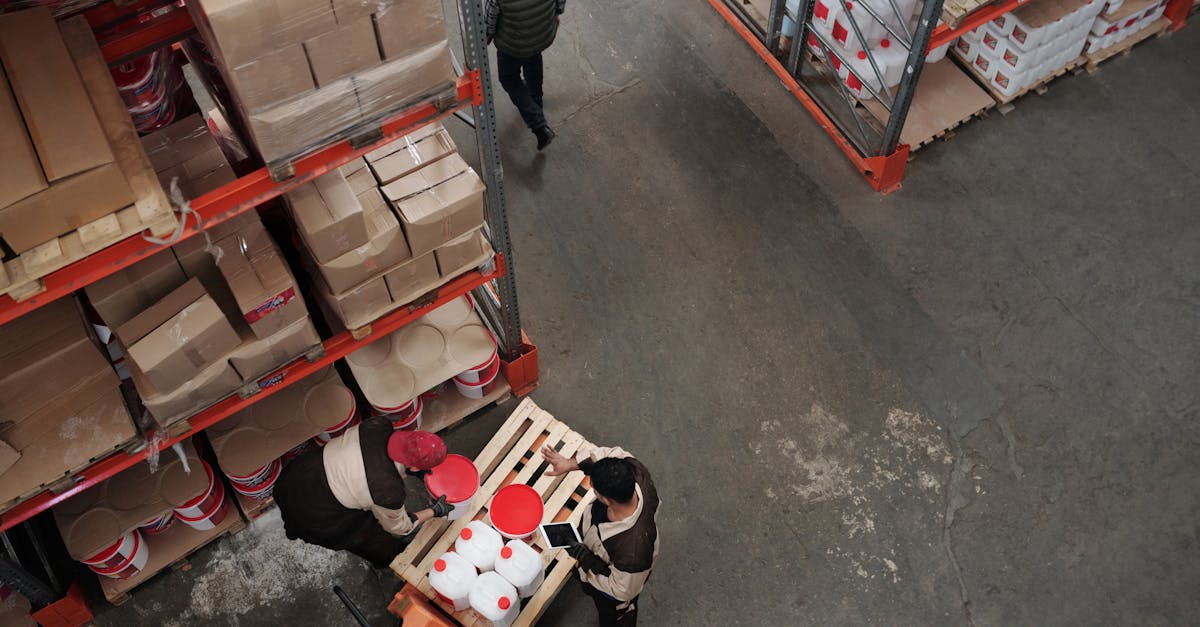
In today's digital age, social media has become a powerful tool for communication and information sharing. Among the various social media platforms, Twitter stands out with its real-time updates and concise, bite-sized messages known as "tweets". With millions of active users and an endless stream of content, finding relevant tweets can be like searching for a needle in a haystack. However, with Twitter's advanced search feature, this task becomes much easier.
What is Twitter Advanced Search?
Twitter's advanced search is a powerful tool that allows users to refine and narrow down their search criteria to find specific tweets or conversations. It offers various parameters and filters to help users find the exact information they are looking for. Whether you want to search for tweets from a specific user, tweets containing certain keywords, or tweets within a specific date range, Twitter advanced search has got you covered.
How to Access Twitter Advanced Search
Accessing Twitter's advanced search is simple. You can access it through the Twitter website or the Twitter mobile app. On the website, click on the search bar on the top right corner. This will open the search overlay. On the search overlay, click on the three vertical dots on the right side. From the dropdown menu, select "Advanced search". On the mobile app, tap on the search icon at the bottom of the screen, and then tap on the three vertical dots on the top right corner. From the dropdown menu, select "Advanced search".
Using Parameters and Filters
Once you have accessed the advanced search interface, you can start using the parameters and filters to refine your search. Here are some of the most useful ones:
- Words: Use this parameter to search for tweets containing specific keywords. You can include or exclude certain words by using the "+" and "-" symbols respectively. For example, if you want to search for tweets about cats but exclude any tweets about dogs, you can enter "cats -dogs" in the words field.
- From these accounts: With this parameter, you can search for tweets from specific users or accounts. Enter the username or Twitter handle in the field to find tweets from that particular user.
- Places: This parameter allows you to search for tweets from a specific location. Enter the location name or coordinates to find tweets from that area.
- Date: Use this parameter to search for tweets within a specific date range. You can select a date range using the calendar tool provided.
Advanced Search Examples
To give you a better understanding of Twitter's advanced search, here are some examples:
- Example 1: Searching for tweets related to technology from the account "technews". In the words field, enter "technology" and in the "From these accounts" field, enter "technews".
- Example 2: Searching for tweets containing the words "healthy recipes" and "vegetarian", excluding any tweets from the account "junkfoodlover". In the words field, enter "healthy recipes vegetarian -junkfoodlover".
- Example 3: Searching for tweets from the location "New York" within the date range from January 1, 2022 to February 28, 2022. In the "Places" field, enter "New York" and in the "Date" field, select the desired date range.
Remember, Twitter's advanced search is a powerful tool that can help you find tweets and conversations that are most relevant to you. Experiment with different parameters and filters to refine your search and uncover the information you're looking for.
Conclusion
Mastering Twitter's advanced search is a valuable skill that can save you time and effort when searching for specific tweets or information. By using the various parameters and filters available, you can narrow down your search criteria and find tweets that are most relevant to your needs. So, the next time you're looking for a specific tweet, don't get overwhelmed by the endless stream of content – utilize Twitter's advanced search and find tweets made easy.
Comments:
Great article, Ivo! I've been using Twitter for a while now, but I had no idea about the advanced search feature. Thanks for sharing this valuable information!
Thank you, Michael! I'm glad you found the article helpful. Advanced search on Twitter can definitely save you a lot of time and make your Twitter experience much better.
Ivo, the advanced search feature really blew my mind! It's so helpful to find specific tweets. Can you share any tips to further optimize search results?
That's great to hear, Michael! To optimize search results, you can use operators like 'from:', 'to:', 'near:', and 'since:' along with your search terms. This allows you to narrow down your search to specific users, locations, or time ranges. Happy searching!
Thank you, Ivo! I'll start using those operators right away. You've been extremely helpful. Keep up the fantastic work!
This is awesome, Ivo! I've always struggled with finding specific tweets. The advanced search functionality seems like a game-changer. Can't wait to try it out!
You're welcome, Laura! I appreciate your positive feedback. Give the advanced search feature a try and let me know if you have any questions or need further assistance.
Ivo, I just tried the advanced search feature, and it worked like a charm! Thanks for providing such clear instructions in your article. You're a lifesaver!
Thanks for the additional tips, Ivo! I'll definitely try those operators to further refine my searches. Your expertise is greatly appreciated!
Ivo, I can't thank you enough for sharing this. Twitter search has always been a pain for me. Your article made it seem so simple. Sending you virtual high fives!
Wow, Ivo! I never knew about this advanced search capability on Twitter. Your article enlightened me. Thank you so much!
Ivo, thanks for the detailed article on Twitter's advanced search. It's going to be a game-changer for me. Keep up the great work!
This is fantastic, Ivo! I had no idea about the advanced search feature on Twitter. Your post has opened up a whole new world for me!
Ivo, your article on mastering Twitter's advanced search is a gem! I'm already finding it incredibly useful. Thank you for sharing your expertise!
You're welcome, Daniel! I'm thrilled to hear that you're already finding value in the advanced search feature. If you have any further questions or need assistance, feel free to ask!
Thank you, Ivo! Your assistance is greatly appreciated. I'll definitely reach out if I have any more questions. Keep up the excellent work!
Ivo, your article on advanced Twitter search is a game-changer! It's definitely going to save me a lot of time. Thank you for sharing such valuable information!
You're welcome, Sophie! I'm glad you found the article helpful. Advanced Twitter search can definitely be a time-saver. Let me know if you need any further guidance!
Thanks for the clear instructions, Ivo. I've been struggling with finding specific tweets, but now I feel equipped to navigate Twitter search effectively!
I'm glad the instructions were clear for you, Benjamin. Navigating Twitter search can be tricky, but with the advanced search techniques, you'll be able to find what you're looking for efficiently!
Ivo, your article about Twitter's advanced search is a game-changer! The search results are now much more relevant and useful. Thank you for sharing this fantastic feature!
Thank you, Ivo, for writing such an informative article! The advanced search feature is going to make my Twitter experience so much better. You're awesome!
You're welcome, Jacob! I'm thrilled to hear that the advanced search feature will enhance your Twitter experience. If you ever need any further assistance, feel free to ask!
Ivo, your article on advanced Twitter search is a must-read! It's revolutionizing the way I find tweets. Thank you for the valuable insights!
Thank you, Emma! It's wonderful to hear that the article has helped you revolutionize how you find tweets. Feel free to reach out if you have any more insights or questions!
I appreciate your willingness to answer any further questions, Ivo! Your dedication to helping out is amazing. Thank you!
Ivo, your article about Twitter's advanced search has made my life so much easier! I used to get lost in the sea of tweets, but now I can pinpoint exactly what I'm looking for. Huge thanks!
I'm glad the article has made your life easier, Liam! It's fantastic to hear that you can now pinpoint exactly what you're looking for. If you need any more assistance, don't hesitate to reach out!
Ivo, I can't thank you enough for writing this article! Discovering the advanced search feature has been a game-changer for my Twitter experience. Thank you!
You're welcome, Natalie! I'm thrilled to hear that the advanced search feature has been a game-changer for you. If you ever have any more Twitter-related questions, feel free to ask!
Thank you, Ivo! I'll definitely take you up on that offer if I have more Twitter-related questions. Your support means a lot!
Thank you, Ivo, for sharing your knowledge about Twitter's advanced search! The search results are now much more relevant and tailored to my needs. Keep up the great work!
Ivo, I just wanted to drop by and say how much I enjoyed reading your article on advanced Twitter search. It's been a game-changer for me! Thank you!
Thank you, Ivo, for sharing your expertise on Twitter's advanced search! I'm already seeing a huge improvement in my search results. Kudos to you!
You're welcome, Sophia! It's wonderful to hear that you're already seeing a huge improvement in your search results. If you need any further assistance, feel free to reach out!
Ivo, your article about Twitter's advanced search has been a life-saver! The search results are now much more accurate. Thank you for the valuable information!
I'm glad the article has been a life-saver for you, Samuel! More accurate search results can make a significant difference. If you have any more questions, feel free to ask!
Ivo, your article on mastering Twitter's advanced search was exactly what I needed. It has helped me find relevant tweets efficiently. Thank you!
You're welcome, Luke! I'm delighted to hear that the article has helped you find relevant tweets efficiently. If you have any more Twitter-related questions, feel free to ask!
Thank you for the fantastic article, Ivo! I'm already seeing the benefits of using Twitter's advanced search. Keep up the good work!
Ivo, your article on advanced Twitter search is a gem! It's incredibly useful and has made my Twitter experience much more enjoyable. Thank you!
Thank you, Lucy! It's fantastic to hear that the article has made your Twitter experience more enjoyable. If you ever need guidance or have any insights to share, feel free to reach out!
Ivo, your article on advanced Twitter search is an absolute game-changer! It's astonishing how much easier it is to find specific tweets now. Kudos!
You're welcome, Aiden! I'm thrilled to hear that the article has been a game-changer for you. If you have any more Twitter-related questions, don't hesitate to reach out!
Thank you, Ivo, for sharing your expertise on Twitter's advanced search! I've already saved so much time finding relevant tweets. You're amazing!
Ivo, your article on mastering Twitter's advanced search is pure gold! My Twitter searches are now incredibly precise. Thank you for the valuable insights!
Thank you, Owen! It's wonderful to hear that your Twitter searches are now incredibly precise. If you ever need further assistance or have more insights to share, feel free to do so!
Ivo, I can't thank you enough for writing this article on advanced Twitter search. It has been a game-changer for me in terms of finding specific tweets. Huge thanks!
You're welcome, James! I'm thrilled to hear that the article has been a game-changer for you in finding specific tweets. If you ever need further assistance, feel free to reach out!
Thank you, Ivo, for sharing your knowledge and expertise on Twitter's advanced search. My Twitter searches are now much more targeted and efficient. Great work!
Ivo, your article on advanced Twitter search is a godsend! It has made my Twitter experience so much better. Thank you for sharing this valuable feature!
Thank you, Ella! It's fantastic to hear that the article has made your Twitter experience much better. If you have any more insights or questions, feel free to share!
Ivo, your article on Twitter's advanced search is exceptional! It has revolutionized the way I use Twitter. Thank you for sharing this invaluable knowledge!
You're welcome, William! I'm thrilled to hear that the article has revolutionized the way you use Twitter. If you ever need further guidance, don't hesitate to reach out!
Thank you, Ivo, for writing such an insightful article on mastering Twitter's advanced search. It has improved my Twitter search experience significantly. Kudos to you!
Ivo, your article on advanced Twitter search is a game-changer! It has made finding tweets so much easier and efficient. Thank you for sharing this valuable information!
Thank you, Victoria! It's wonderful to hear that the article has made finding tweets easier and more efficient for you. If you have any more valuable information to share or questions, feel free to do so!
Ivo, your article on mastering Twitter's advanced search is top-notch! It has saved me a lot of time and frustration. Thank you for sharing this valuable resource!
You're welcome, Henry! I'm thrilled to hear that the article has saved you time and frustration. If you ever need more Twitter-related resources or assistance, feel free to ask!
Thank you, Ivo, for the informative article on Twitter's advanced search. It has made my Twitter experience much smoother. Keep up the great work!
Ivo, your article on advanced Twitter search is a revelation! It has transformed the way I search for tweets. Thank you for sharing this valuable feature!
Thank you, Isla! It's wonderful to hear that the article has transformed the way you search for tweets. If you have any more revelations or questions, feel free to share!
Ivo, your article on Twitter's advanced search feature is a game-changer! It has significantly improved my ability to find specific and relevant tweets. Thank you!
You're welcome, Andrew! I'm delighted to hear that the article has significantly improved your ability to find specific and relevant tweets. If you have any more Twitter-related questions, feel free to ask!
Thank you, Ivo, for sharing your knowledge on mastering Twitter's advanced search! I'm already finding it incredibly useful in my daily Twitter activities. Great job!
Ivo, your article on advanced Twitter search is a game-changer! It has made my Twitter searches much more efficient. Thank you for sharing this valuable information!
Thank you, Ivy! It's fantastic to hear that the article has made your Twitter searches more efficient. If you need any more valuable information or have questions, feel free to share!
Ivo, your article about mastering Twitter's advanced search is enlightening! I'm already seeing the positive impact in my Twitter experience. Thank you for sharing!
You're welcome, Leo! I'm glad to hear that the article has had a positive impact on your Twitter experience. If you need any further guidance or have more insights to share, feel free to do so!
Thank you, Ivo, for providing such clear instructions on Twitter's advanced search. It has made finding tweets so much easier. Excellent work!
Ivo, your article on advanced Twitter search is a game-changer! It has transformed the way I search for tweets. Thank you for sharing this valuable feature!
Thank you, Mia! It's incredible to hear that the article has transformed the way you search for tweets. If you have any more game-changing moments or questions, feel free to share!
Ivo, your article on mastering Twitter's advanced search is a must-read! It has greatly improved my Twitter search capabilities. Thank you for sharing this valuable resource!
You're welcome, Jack! I'm thrilled to hear that the article has greatly improved your Twitter search capabilities. If you have any more must-read resources or questions, feel free to share!
Thank you, Ivo, for the detailed article on advanced Twitter search. It has made finding relevant tweets much easier. Keep up the excellent work!
Ivo, your article on Twitter's advanced search feature is a game-changer! It has significantly improved my search experience. Thank you for sharing this valuable knowledge!
Thank you, Emma! It's wonderful to hear that the article has significantly improved your search experience. If you need any more game-changing knowledge or have questions, feel free to reach out!
Ivo, thank you for writing such an informative article on mastering Twitter's advanced search. It has been a game-changer for me! Huge thanks!
You're welcome, Liam! I'm delighted to hear that the article has been a game-changer for you. If you need any more Twitter-related support or have insights to share, feel free to do so!
Thank you, Ivo, for sharing your expertise on advanced Twitter search. My Twitter searches are now more effective and fruitful. Great job!
Ivo, your article on Twitter's advanced search is a lifesaver! It has made finding specific tweets so much easier. Thank you for sharing.
Thank you, David! It's fantastic to hear that the article has made finding specific tweets much easier for you. If you have any questions or need further assistance, don't hesitate to reach out!
Ivo, your article on mastering Twitter's advanced search is gold! It has made my Twitter searches efficient and enjoyable. Thank you for the invaluable knowledge!
You're welcome, Mason! I'm glad to hear that the article has made your Twitter searches efficient and enjoyable. If you ever need more gold nuggets of knowledge or have questions, feel free to ask!
Thank you, Chloe! It's fantastic to hear that the article has been a game-changer for you in finding relevant tweets. If you have any more amazing experiences or questions, feel free to share!
Thank you, Ivo, for sharing your expertise on Twitter's advanced search! It has been a game-changer for me in finding relevant tweets. Great work!
Ivo, your article on advanced Twitter search is amazing! It has transformed my Twitter search experience. Thank you for sharing this valuable feature!
Ivo, your article on mastering Twitter's advanced search is tremendously helpful! It has saved me a lot of time finding specific tweets. Thank you!
Thank you, Ivo, for sharing your knowledge on advanced Twitter search. It has made my Twitter experience much more enjoyable and productive. Kudos!
Thank you, Zara! It's fantastic to hear that the article has made your Twitter experience more enjoyable and productive. If you have any more insights to share or questions, feel free to do so!
Ivo, your article on advanced Twitter search is a game-changer! It has transformed the way I find tweets. Thank you for sharing this valuable feature!
Ivo, your article about mastering Twitter's advanced search is pure gold! It has made finding relevant tweets a breeze. Thank you for sharing this invaluable resource!
You're welcome, Sebastian! I'm thrilled to hear that the article has made finding relevant tweets a breeze for you. If you need any more pure gold resources or have questions, feel free to ask!
Thank you, Ivo, for providing such clear instructions on Twitter's advanced search. It has improved my Twitter search experience immensely. Great job!
Ivo, your article on advanced Twitter search is a game-changer! It has transformed the way I find tweets. Thank you for sharing this valuable information!
Thank you, Daniel! It's fantastic to hear that the article has transformed the way you find tweets. If you have any more game-changing experiences or questions, feel free to share!
Ivo, your article on mastering Twitter's advanced search is exceptional! It has improved my Twitter search capabilities significantly. Thank you for sharing this valuable resource!
Brilliant article, Ivo Brenes. The tricks about using Twitter advanced search are invaluable. I already used some tips, and the results seem promising.
Thank you, James! Happy to hear that the strategies are working for you.
Great insights! It could be helpful for the MailBrother team as well, especially when looking for client feedback.
I loved the part where you explained how to use geolocation. It opens up a whole new world of possibilities.
Alex, I'm thrilled you found the geolocation portion insightful!
Elizabeth, totally agreed. MailBrother should definitely utilize these features to better serve their customers. And Alex, I'm glad you found that part useful!
I never knew there was so much behind Twitter's search feature. Ivo, this post is a real eye-opener.
Laura, discovering Twitter's in-depth features was a revelation to me as well! I'm glad you found it enlightening.
Anyone who's serious about social media marketing should read this. Absolutely love how MailBrother is mentioned positively.
Absolutely, Robert. And I agree, MailBrother is a service that I trust and recommend.
The 'since:until' trick really blew my mind. This is game changing for our marketing efforts.
Emma, that feature certainly is a game changer! Glad to hear it's beneficial for your marketing efforts.
I found this by accident, but boy, am I glad I did. This article is like a gold mine. Also, thumbs up to the author for positively mentioning MailBrother.
George, I'm happy you stumbled upon my article and found it valuable! Also, I stand by my positive mention of MailBrother, thanks!
Such a great article on mastering Twitter advanced search. Thank you for sharing, Ivo Brenes.
This is quite complex. I'm not tech-savvy, any simplified version?
Super informative! Has anyone tried these strategies with MailBrother? Had any success?
Wow, I never realised the power of Twitter's advanced search. Time to put it to good use.
Seems like a great tool, MailBrother, how does it integrate with Twitter's advanced search?
I've been using MailBrother for a while now. The integration with Twitter's advanced search is smooth and intuitive.