Maximizing Survey Responses with Google Forms and MailBrother
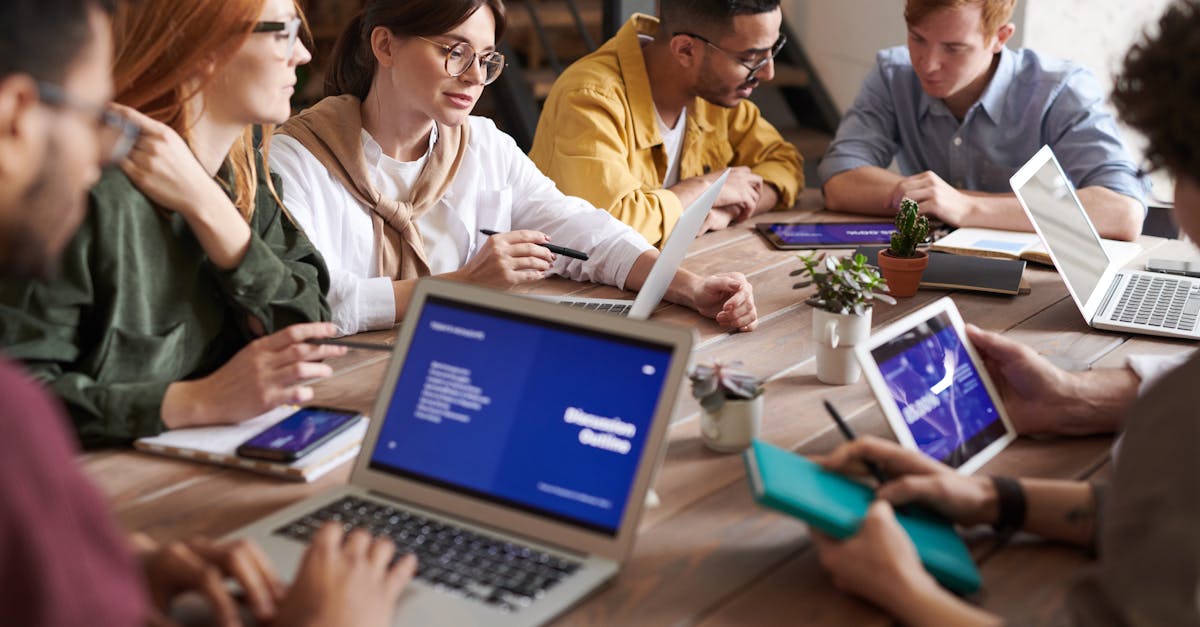
Conducting surveys is a crucial method for gathering valuable insights and feedback from your audience. However, getting a significant number of responses can be challenging. In this article, we will explore how to maximize survey responses using the powerful combination of Google Forms and MailBrother.
What are Google Forms and MailBrother?
Google Forms is a free online tool provided by Google that allows users to create custom surveys and questionnaires. It offers a user-friendly interface and provides various question types, themes, and customization options. Google Forms also enables users to collect and analyze responses efficiently with real-time collaboration.
MailBrother, on the other hand, is a powerful email marketing software that helps businesses and organizations automate their email campaigns. It provides features like email templates, mailing list management, analytics, and integration with popular platforms like Google Forms.
Step 1: Create a Survey with Google Forms
The first step is to create a survey using Google Forms. Start by logging into your Google account and accessing Google Forms. Choose a blank template or select a pre-made template that suits your survey needs. Customize the survey by adding questions, selecting question types, and adjusting the appearance to match your brand identity.
Step 2: Integrate MailBrother with Google Forms
Integrating MailBrother with Google Forms allows you to automatically send survey invitations and reminders to your mailing list. To do this, you need to link your MailBrother account with Google Forms. Access the "Add-ons" menu in Google Forms and search for MailBrother. Install the MailBrother add-on and follow the setup instructions to connect your MailBrother account.
Step 3: Design and Schedule Email Campaigns
Once the integration is complete, you can start designing your email campaigns in MailBrother. Create visually appealing email templates that convey the purpose of the survey effectively. Personalize the emails with variables like recipients' names or other relevant information. Segment your mailing list to send different campaigns to specific target groups.
Additionally, schedule automated email reminders to non-respondents, increasing the chances of getting additional responses. MailBrother allows you to set specific time intervals for sending reminder emails, ensuring maximum reach without being intrusive.
Step 4: Track and Analyze Survey Responses
As responses start pouring in, you can access the response analytics provided by Google Forms. Analyze trends, patterns, and demographics to gain valuable insights into your audience. MailBrother also offers detailed analytics for email campaigns, including open rates, click-through rates, and conversion data.
Benefits of Using Google Forms and MailBrother
1. Cost-effective: Both Google Forms and MailBrother offer free or affordable plans, making them accessible to businesses of all sizes.
2. Easy to use: Google Forms provides a user-friendly interface for creating surveys, while MailBrother simplifies the process of designing and sending email campaigns.
3. Automation: Through integration, you can automate the sending of email invitations and reminders, saving time and effort.
4. Analytics: Both Google Forms and MailBrother provide comprehensive analytics to measure the success of your survey and email campaigns.
Conclusion
Maximizing survey responses is crucial for obtaining valuable insights from your audience. By combining the features of Google Forms and MailBrother, you can create engaging surveys and automated email campaigns that significantly increase response rates. Take advantage of these powerful tools to optimize your survey strategy and make data-driven decisions for your business or organization.
Comments:
Great article, Jaffery! I think this might just be the solution I need for my online retail business.
I'm glad you found it helpful, Oliver. If you have any specific questions about setting up your survey, I'd be happy to help.
Google forms is useful but what exactly does MailBrother bring to the table?
Great question, Sophie. MailBrother allows you to manage your email campaigns in a seamless and organized way, making it easier to reach your target audience.
How effective is this combination for an audience that isn't very tech-savvy?
That's a valid concern, Liam. Both Google Forms and MailBrother have intuitive interfaces that make it easy for people of all skill levels to interact with.
Are there any free alternatives to MailBrother?
I'm curious about this too, Ella.
While there are free mailing services available, MailBrother provides value with its tiered pricing model, ensuring you only pay for what you use.
Can Google forms survey be integrated with social media marketing strategies?
Absolutely, Mia. Google Forms can easily be shared across social media platforms for wider reach.
How secure is MailBrother in terms of data protection? This is my number one concern.
Security is a top priority for MailBrother, Jack. They follow strict data protection policies and have robust security measures in place.
Are there any pre-built templates in Google Forms that we can use to speed up the process?
Definitely, Noah. Google Forms has a range of pre-built templates that you can customize as per your needs.
This was a really well-written article, Jaffery. It was very informative!
Thanks for your kind words, Harper. I'm glad you found it informative.
Can MailBrother handle bulk mail distributions? We have a large customer base.
Yes, Isabella. MailBrother is designed to handle bulk mail distributions efficiently.
What if the responses are way too high? Can Google Forms handle it?
Absolutely, Lucas. Google Forms can manage a large volume of responses without any issues.
Thank you for this guide. It's definitely going to help me improve my customer engagement.
You're welcome, Charlotte! I'm glad to hear that you found it useful.
Can I automate the email distribution with MailBrother?
Yes, Aiden. MailBrother offers the feature to automate your email campaigns, simplifying the process significantly.
Do Google Forms have the feature for conditional question paths based on responses?
Yes, Emma. Google Forms does offer conditional logic, allowing you to tailor your survey to participant responses.
Love the integration idea! Can't wait to try this for my upcoming survey project.
I'm glad to hear that, Daniel. Good luck with your project, and don't hesitate to ask if you have any queries.
The article has simplified the process for me and saved my time. Thanks, Jaffery!
It's my pleasure, Grace. I'm glad to hear the article was helpful.
Thank you all for reading my article on Maximizing Survey Responses with Google Forms and MailBrother. I hope you found it helpful. If you have any questions or comments, feel free to ask!
Great article, Jaffery! I've been using Google Forms for surveys, but I haven't tried MailBrother yet. It sounds like a useful tool to enhance survey responses. Can you provide some more details on how it integrates with Google Forms?
Hi Emily! Thank you for your kind words. MailBrother integrates seamlessly with Google Forms. Once you've created your survey using Google Forms, you can use MailBrother to send personalized email invitations to your respondents. It also allows you to schedule reminders and follow-ups to maximize response rates. Give it a try, I think you'll find it really helpful!
Jaffery, thanks for sharing this article. I've been looking for ways to improve my survey response rates. Can you tell us more about the features and pricing of MailBrother?
Hi Philip! I'm glad you found the article useful. MailBrother offers a variety of features including personalized email invitations, reminders, and follow-ups, all designed to increase survey response rates. As for pricing, you can find detailed information on our website. We offer different plans to suit various needs. Feel free to check it out!
I've used Google Forms before, but I had no idea about MailBrother. This could be a game-changer for me. Thanks for the informative article, Jaffery!
You're welcome, Sarah! I'm glad I could introduce you to MailBrother. It's definitely worth exploring if you want to maximize the response rates of your surveys. Let me know if you have any further questions!
I've been using MailBrother for a while now, and it's been a game-changer for me. The integration with Google Forms makes it incredibly easy to manage and enhance survey responses. Highly recommend it!
Thank you for your recommendation, Mark! I'm glad to hear that MailBrother has been helpful for you in maximizing survey responses. If you have any tips or tricks to share with the community, feel free to do so!
I'm curious if MailBrother offers any analytics or reporting features? Being able to track survey responses and analyze the data is crucial for me.
Hi Grace! Yes, MailBrother provides analytics and reporting features. You can track the response rates, view detailed reports, and analyze the data collected through the surveys. It helps you gain valuable insights and make data-driven decisions. Give it a try!
I've been using Google Forms for surveys, but I haven't explored solutions like MailBrother. This article has sparked my interest. Thanks, Jaffery!
You're welcome, Matthew! I'm glad the article caught your interest. Feel free to dive deeper into the world of tools like MailBrother to further enhance your survey experiences. Let me know if you have any questions along the way!
Hey Jaffery, thanks for the informative article. I've just started using Google Forms for surveys and was looking for ways to improve my responses. MailBrother sounds like a great tool to try.
Hi Sophie! I'm glad you found the article informative. Indeed, MailBrother can be a valuable addition to your survey toolkit, especially when it comes to maximizing responses. Let me know if you need any guidance during the setup!
I appreciate the step-by-step guide in the article, Jaffery. It made it easy for me to understand how to use Google Forms and MailBrother together. Thank you!
You're welcome, Emma! I'm glad the step-by-step guide was helpful for you. It's my aim to make the process as clear and straightforward as possible. If you have any further questions, feel free to ask!
This is exactly what I needed! I've been struggling with low survey response rates. I'll definitely give MailBrother a try. Thanks, Jaffery!
You're welcome, David! I'm happy to hear that MailBrother could be the solution you've been looking for. Give it a shot and let us know how it works for you. Best of luck!
I've used Google Forms in the past, but never thought about using a tool like MailBrother. It seems like a great way to improve survey response rates. Thanks for sharing, Jaffery!
You're welcome, Rachel! It's always good to explore different tools to optimize your survey efforts. MailBrother can certainly help you achieve higher response rates. If you have any questions, feel free to ask!
Thanks for the insightful article, Jaffery. I'm impressed by the features of MailBrother. Will definitely consider using it for my surveys.
You're welcome, Oliver! I'm glad you found the article insightful. MailBrother can indeed be a powerful ally in improving your survey responses. Let me know if you need any further information!
I've been using Google Forms for a while now, but didn't know about MailBrother. Seems like a great tool to amplify response rates!
Hi Linda! MailBrother can indeed be a game-changer when it comes to maximizing survey response rates. Give it a try and let us know how it works for you. If you have any questions during the process, feel free to ask!
I never knew about MailBrother until reading your article, Jaffery. It could really boost my survey results. Thanks!
You're welcome, Olivia! It's great to hear that MailBrother caught your attention. I'm confident it can make a positive impact on your survey results. Feel free to reach out if you have any further queries!
Hi Jaffery, I've been using Google Forms for my surveys, but I'm excited to try out MailBrother after reading your article. Thanks for sharing!
Hi Jonathan! I'm glad the article sparked your interest in MailBrother. It can definitely enhance your survey experiences. Let me know if you need any assistance along the way!
Thanks for the informative article, Jaffery. The combination of Google Forms with MailBrother seems like a powerful way to boost survey responses.
You're welcome, Nathan! Indeed, using Google Forms in conjunction with MailBrother can make a significant difference in the response rates of your surveys. If you have any questions or need assistance, feel free to ask!
I've found Google Forms to be a handy survey tool, but I never thought about using MailBrother to maximize responses. Thank you for sharing this valuable information, Jaffery!
You're welcome, Amelia! I'm glad you found the information valuable. MailBrother can definitely take your survey efforts to the next level and help you maximize responses. If you have any additional queries, feel free to ask!
This article is a game-changer for me! I never considered using MailBrother alongside Google Forms before. Thanks for sharing, Jaffery!
You're welcome, Daniel! I'm thrilled to hear that the article has been a game-changer for you. Don't hesitate to reach out if you have any questions or need further guidance while implementing MailBrother with Google Forms!
Jaffery, thanks for the insightful article. I'm excited to try out MailBrother with Google Forms. It seems like a perfect combination for boosting survey responses.
Hi Aiden! I'm glad you found the article insightful. Indeed, MailBrother with Google Forms can work wonders when it comes to boosting survey responses. Let me know if you need any assistance during the implementation process!
I've been using Google Forms for surveys, but MailBrother seems like a great tool for increasing responses. Thanks for introducing it, Jaffery!
You're welcome, Ethan! I'm glad I could introduce you to MailBrother. It can indeed make a significant difference in the response rates of your surveys. If you have any questions or need guidance, feel free to reach out!
I never thought about using MailBrother alongside Google Forms, but it makes perfect sense. Thanks for the informative article, Jaffery!
Hi Ava! I'm glad the article made you see the potential of using MailBrother alongside Google Forms. Together, they can truly optimize your survey efforts. Let me know if you need any further information!
I've been searching for ways to maximize my survey responses. MailBrother sounds promising. Thanks for sharing this article, Jaffery!
You're welcome, Henry! I'm glad you found the article helpful. MailBrother can definitely support you in maximizing survey responses. Give it a go and let us know how it works for you!
Great article, Jaffery! MailBrother seems like a powerful tool to boost survey response rates. I'll definitely check it out.
Thank you, Victoria! I'm glad you found the article valuable. MailBrother can indeed be a powerful tool to uplift survey response rates. If you have any questions or need assistance during the process, feel free to ask!
I've been using Google Forms, but I never considered using a tool like MailBrother. It seems like a smart way to improve survey responses. Thanks for sharing, Jaffery!
You're welcome, Leo! I'm glad the article opened up a new possibility for you. Integrating MailBrother with Google Forms can indeed help you improve survey responses. Let me know if you need any further guidance!
Thank you for sharing this article, Jaffery. I've been struggling with low response rates, and MailBrother might be the answer I've been looking for.
You're welcome, Isabella! I'm glad the article resonated with you. MailBrother has the potential to significantly improve response rates. Give it a try and let us know how it goes!
Great article, Jaffery! I hadn't thought about using MailBrother with Google Forms before, but it makes a lot of sense. Thanks for sharing!
Thank you, Lucas! I'm glad you found the article valuable. Indeed, using MailBrother alongside Google Forms can be a game-changer. If you have any questions or need further guidance, feel free to reach out!
Thank you for sharing this insightful article, Jaffery. I've been struggling with low response rates, but MailBrother seems like a tool that can help me improve them.
You're welcome, Elijah! I'm glad the article resonated with you. MailBrother can definitely help you improve response rates. Give it a shot and let us know how it works for you!
I've been using Google Forms for surveys, but I wasn't aware of MailBrother. Thanks for sharing this article, Jaffery. It seems like a useful tool.
You're welcome, Jack! I'm glad the article introduced you to MailBrother. It can indeed be a useful tool to enhance your survey experiences. If you have any questions or need assistance, feel free to ask!
I've used Google Forms for my surveys, but I never knew about MailBrother. Seems like a great way to optimize response rates. Thanks for the article!
You're welcome, Mia! I'm glad the article introduced you to MailBrother. It can definitely optimize response rates and enhance your survey efforts. Let me know if you have any questions!
The combination of Google Forms with MailBrother seems like a winning strategy. Thanks for sharing this article, Jaffery!
You're welcome, Liam! I'm glad you found the article valuable. Indeed, the combination of Google Forms and MailBrother can greatly improve the effectiveness of your surveys. Let me know if you need any further information!
I've been struggling with low response rates for my surveys. MailBrother seems like a promising solution. Thanks for sharing this article, Jaffery!
You're welcome, Aria! I'm glad the article resonated with you. MailBrother can indeed help you tackle low response rates. Give it a try and let us know how it goes!
I've been using Google Forms, but I didn't know about MailBrother. It seems like a great tool to improve my survey responses. Thank you, Jaffery!
You're welcome, Aaliyah! I'm glad the article introduced you to MailBrother. It can definitely enhance your survey responses. If you have any questions or need assistance, feel free to ask!
Thanks for this informative article, Jaffery. I've been struggling to improve my survey response rates. MailBrother seems like a potential solution.
You're welcome, Riley! I'm glad the article provided you with a potential solution. MailBrother can indeed help you improve survey response rates. Give it a try and let us know how it works for you!
I've just started using Google Forms, and MailBrother sounds like a great tool to enhance responses. Thanks for sharing, Jaffery!
You're welcome, Gabriel! I'm glad you found the article valuable. MailBrother can indeed enhance the responses for your surveys. Let me know if you need any further information!
This article came at the perfect time for me. I've been searching for ways to improve my survey response rates. I'll definitely give MailBrother a try. Thanks, Jaffery!
You're welcome, Brooklyn! I'm glad the article was timely for you. MailBrother can definitely help you improve survey response rates. Give it a go and let us know how it goes!
MailBrother seems like a great companion to Google Forms. Thanks for introducing it, Jaffery. I'm excited to try it and maximize my survey responses.
You're welcome, Lily! I'm glad you found MailBrother intriguing. It can indeed be a great companion to Google Forms, helping you maximize survey responses. Let me know if you need any assistance during the setup!
I've been looking for ways to increase my survey response rates. MailBrother seems like a powerful tool. Thanks for sharing this article, Jaffery!
You're welcome, Logan! I'm glad the article introduced you to MailBrother. It can indeed help you increase survey response rates. Give it a try and let us know how it works for you!
Thanks for the article, Jaffery. MailBrother seems like a great tool to improve survey responses. Excited to give it a shot!
You're welcome, Eva! I'm glad you found MailBrother intriguing. It has the potential to significantly improve survey responses. Let me know if you need any help during the process!
I've used Google Forms in the past, but I hadn't heard of MailBrother. Seems like a powerful tool to maximize responses. Thanks for sharing this article, Jaffery!
You're welcome, Avery! I'm glad the article introduced you to MailBrother. It can indeed be a powerful tool to maximize responses. If you have any questions or need assistance, feel free to ask!
I've been looking for ways to maximize survey responses, and MailBrother seems like the perfect tool. Thanks for sharing this article, Jaffery!
You're welcome, Madison! I'm glad the article resonated with you. MailBrother can indeed be the perfect tool to maximize survey responses. Let us know if you have any questions along the way!
MailBrother sounds like a fantastic tool to enhance survey responses. I'll definitely try it out. Thanks for the informative article, Jaffery!
Thank you, Grace! I'm glad you found MailBrother fantastic. It can indeed enhance survey responses significantly. If you have any questions or need guidance during the implementation, feel free to ask!
I've been using Google Forms, but I hadn't thought about using MailBrother to improve the response rates. Thanks for sharing this article, Jaffery!
You're welcome, Hannah! I'm glad the article enlightened you about using MailBrother alongside Google Forms. It can indeed improve response rates. If you have any questions or need assistance, feel free to reach out!
I've been looking for ways to boost my survey response rates. MailBrother seems like an excellent tool for that. Thanks for the informative article, Jaffery!
You're welcome, Jackson! I'm glad the article could provide you with a potential solution to boost your survey response rates. Give MailBrother a try and let us know how it works for you!
Thanks for the article, Jaffery. I'm excited to try out MailBrother and see how it can improve my survey responses.
You're welcome, Scarlett! I'm glad you're excited to try out MailBrother. It can indeed make a positive impact on your survey responses. If you have any questions or need assistance, feel free to ask!
MailBrother seems like a valuable tool for surveyors. Thanks for sharing this article, Jaffery!
You're welcome, Leo! I'm glad you found MailBrother valuable. It can indeed empower surveyors to achieve higher response rates. Let me know if you have any questions or need further information!
I've just started using Google Forms for my surveys and hadn't considered using MailBrother. Thanks for sharing this article, Jaffery. I'll definitely give it a try.
You're welcome, Ruby! I'm glad the article introduced you to MailBrother. It can be a valuable addition to your survey efforts. If you have any questions or need guidance during the setup, feel free to ask!
The combination of Google Forms with MailBrother sounds promising. Thanks for sharing this article, Jaffery!
You're welcome, Julian! I'm glad you found the combination of Google Forms with MailBrother promising. It can indeed yield great results. Let me know if you have any questions or need assistance during the implementation!
I've been using Google Forms for surveys, but MailBrother seems like a powerful tool to maximize responses. Thanks for the article, Jaffery!
You're welcome, Isaac! I'm glad you found MailBrother powerful. It can indeed maximize survey responses significantly. Give it a try and let us know how it goes!
This article was incredibly informative. MailBrother seems like a game-changer for improving survey response rates. Thanks for sharing, Jaffery!
You're welcome, Luca! I'm glad you found the article informative. MailBrother can indeed be a game-changer for improving survey response rates. If you have any questions or need assistance during the setup, feel free to ask!
I've used Google Forms before, but I never considered using MailBrother. Thanks for sharing this article, Jaffery. I'll definitely look into it.
You're welcome, Sophia! I'm glad the article intrigued you. MailBrother can be a valuable addition to your survey toolkit. Let me know if you have any questions or need further information!
MailBrother sounds like a fantastic tool to optimize survey responses! Thanks for sharing this article, Jaffery.
You're welcome, David! I'm glad you found MailBrother fantastic. It can indeed optimize survey responses effectively. Let us know if you have any questions along the way!
Very insightful article, Jaffery! I appreciate the tips on maximizing survey responses.
Thank you, Bethany! I'm glad you found the insights useful.
Interesting piece. How can I use this approach to get responses for academic research surveys?
Perfect Aaron! The approach I explained works equally well for academic surveys - the most important aspect is designing the survey to be as user-friendly as possible and reaching out to a relevant audience.
Does MailBrother offer any additional features that can help with maximizing responses?
Absolutely Samuel. MailBrother offers features such as Campaign Management and Detailed Statistics, which are very effective in increasing response rates.
Great post Jaffery! Would be helpful if you could share some more tips on survey designing.
Thank you, Natalie. I'll certainly try to put together some more tips on survey design in my future posts.
Thanks for the tips, Jaffery. What are the pricing options for MailBrother?
Hello Zachary, for the latest pricing information, I would recommend checking out the MailBrother website.
I love MailBrother, it's made my email campaigns so much easier to manage.
Very useful information. Started using Google Forms recently and this will definitely be helpful.
Really did not know before how fully-featured Google Forms could be, thanks for this.
Glad to hear that Madison, Melanie, and Christopher! It's always fantastic to hear success stories and knowing you'll find this useful.
I have concerns about privacy when using these kinds of tools. How safe is MailBrother?
Elijah, MailBrother offers top-notch security features and is highly committed to maintaining the privacy and safety of its users' data.
Does MailBrother support integration with other software?
Yes, Sophia. MailBrother supports integration with several other software systems, making it even more versatile.
Is there a limit to the number of emails I can send with MailBrother?
Hello James, it depends on the pricing plan you choose. Please refer to their website for detailed information.