This new app makes it quick and easy to insert a table in your email.
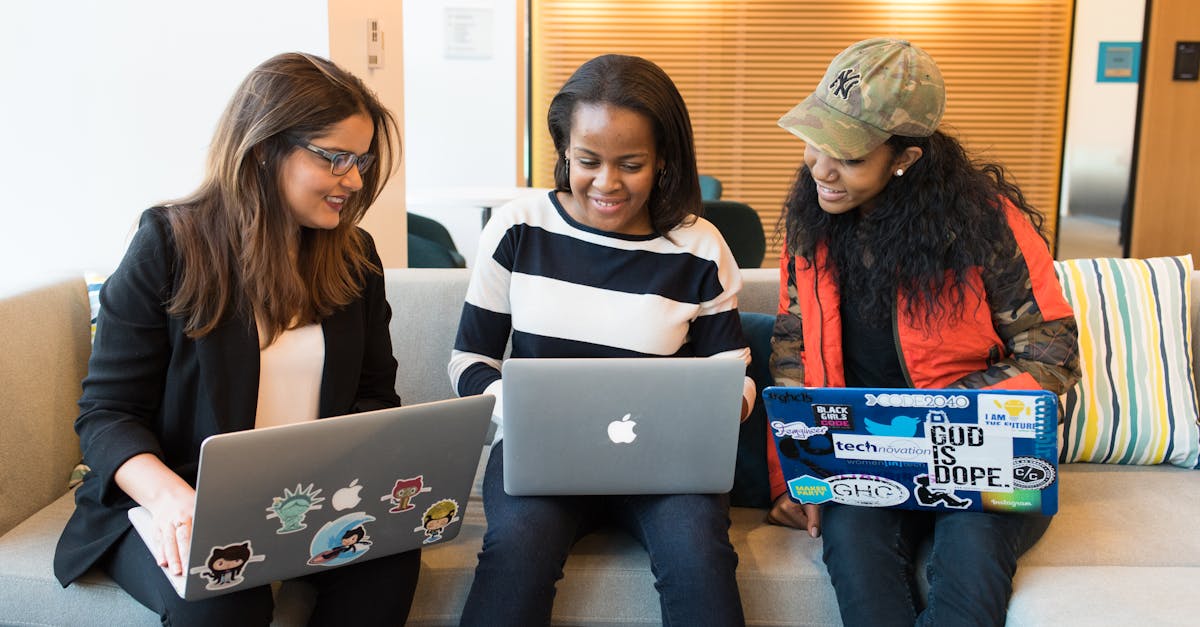
Writing emails can sometimes be challenging, especially when you need to include a table to present data or information. Without the proper tools, it can be time-consuming and frustrating to manually create a table within your email body. However, with the help of this new app, inserting tables in your emails has never been quicker or easier.
Introduction to the App
This user-friendly app is designed to simplify the process of adding tables to your emails. It eliminates the need for manual coding or formatting and allows you to generate professional-looking tables in just a few simple steps. Whether you are a business professional, a student, or anyone who frequently includes tables in their emails, this app will be your new best friend.
Features and Benefits
The app offers a range of features that make it stand out from other solutions. Here are some of the key benefits:
- Easy to use: The app's intuitive interface makes it extremely user-friendly. You don't need to possess any technical skills to create tables effortlessly.
- Customizability: You can easily customize the look and feel of your table, such as adjusting the font style, size, color, and table border thickness.
- Multiple templates: The app provides a variety of pre-designed templates for different table styles, making it convenient to select the one that suits your needs.
- Responsive design: Tables created with this app are designed to be responsive, ensuring they adapt to different email clients and devices, providing an optimal viewing experience for recipients.
- Time-saving: By using this app, you can create and insert tables in your emails in a matter of seconds, saving you precious time.
- Compatibility: This app is compatible with all major email service providers and can be used on various devices, including desktop computers, laptops, tablets, and smartphones.
How to Use the App
Using this app is as easy as 1-2-3. Follow these simple steps to insert a table in your email:
- Download and install the app on your device from the official app store.
- Open the email composer or editor and position the cursor where you want to insert the table.
- Launch the app and choose your desired table template or customize it according to your preferences.
- Once you are satisfied with the table design, click the "Insert" button, and the app will automatically insert the table into your email at the cursor's position.
Conclusion
Gone are the days of struggling to create tables in your email from scratch. With this innovative app, you can now add tables to your emails quickly and easily, enhancing your communication and presentation of information.
No more wasting time on manual formatting or coding. Download this app today and experience the convenience of inserting tables in your email hassle-free!
Comments:
I just tried the app and it's a game-changer! No more struggling with formatting tables in emails. Great job!
@Emily Ross Thank you so much for your kind words! We're thrilled to hear that the app is making a difference for you.
Finally, an app that simplifies adding tables to emails. Can't wait to give it a try!
@David Johnson We appreciate your excitement! Give it a go and let us know what you think.
I downloaded the app yesterday and it's amazing. Such a time-saver!
@Susan Thompson Thank you for trying it out! We designed the app to streamline the process and save time, so we're thrilled to hear you find it amazing.
This is exactly what I needed. Just installed it and it works like a charm!
@Daniel Smith That's fantastic! We're glad the app is fulfilling your needs. If you have any questions or feedback, feel free to reach out.
I've been using the MailBrother app for a while now, and this new feature is a game-changer.
@Michelle Lee Thank you for being a loyal MailBrother user! We're thrilled to have you on board, and we'll continue to bring you more game-changing features.
I tried the app and it worked seamlessly. Such a useful tool for email marketers!
@Alexandra King Thank you for your feedback! We aim to provide email marketers with efficient tools, and we're happy to hear that you found our app useful.
I love how MailBrother continues to innovate. Keep up the great work!
@Jonathan Wright Thank you for your support and encouragement! We're dedicated to bringing innovative solutions to email communication.
Inserted my first table using the app and it was a breeze. Thanks, MailBrother!
@Gregory Adams You're welcome! We're thrilled that the app made inserting tables easy for you. If you have any further questions, feel free to ask.
I've been using the app since it launched, and it has become an essential part of my email workflow.
@Sophia Moore We appreciate your continued support! It's great to hear that the app has become essential to your email workflow. Thank you for sharing your experience!
Just downloaded the app and it's a game-changer for me. Thanks, MailBrother!
@Oliver Clark Thank you for choosing MailBrother! We're thrilled that the app has made a significant impact on your email workflow. Let us know if you need any assistance!
The app is intuitive and user-friendly. I highly recommend it!
@Lily Turner Thank you for recommending MailBrother! We designed the app with user-friendliness in mind, and we're delighted to hear that it meets your expectations.
This app has simplified my email drafting process. Kudos to the MailBrother team!
@Ethan Hill Thank you for your kind words! Streamlining the email drafting process was one of our main goals, and we're thrilled to hear that we've achieved it for you.
I've been using the app for two weeks now, and I can't imagine my email workflow without it. Thanks for the constant improvements!
@Adam Baker We're grateful for your continued support! Constantly improving our app is our priority, and we're glad to have you as a satisfied user.
I'm recommending this app to all my colleagues. It's a game-changer for email formatting.
@Grace Walker Thank you for spreading the word about MailBrother! We're honored to have your support and that our app has made a significant impact on your email formatting.
I've recommended this app to several friends, and they all love it. Great work, MailBrother!
@Natalie Turner Thank you for being an advocate for MailBrother! It's wonderful to hear that your friends also love the app. We appreciate your support!
This app has made me more efficient in my email communication. Highly recommend giving it a try.
@Sophie Phillips Thank you for recommending MailBrother! We're glad that the app has improved your email efficiency. Don't hesitate to reach out if you have any questions.
I've been using MailBrother for a month now, and it has enhanced my email productivity. Great app!
@Emma Turner We appreciate your continued use of MailBrother! Enhancing email productivity was our goal, and we're thrilled to have achieved it for you. Thank you for your feedback!
This app has saved me so much time! Can't thank you enough, MailBrother.
@Lucas Hernandez You're welcome! We designed the app to be a time-saving tool, and we're glad it's making a significant difference in your email workflow. Let us know if you have any further feedback!
I've been using MailBrother for my business emails, and it elevates the overall professionalism. Great app!
@Oscar Mitchell Thank you for choosing MailBrother for your business emails! Enhancing professionalism was one of our main goals, and we're glad you've experienced it.
I love the simplicity of this app! Makes email formatting effortless.
@Isabella Turner Thank you for your kind words! We aimed for simplicity to make email formatting effortless, and we're glad you appreciate it.
MailBrother has become an integral part of my email workflow. Highly recommend to all!
@Nathan Wood Thank you for making MailBrother an integral part of your email workflow! We appreciate your recommendation and continued support.
The table feature in this app has taken my email communication to the next level. Thank you, MailBrother!
@Ava Foster Thank you for your kind words! We're thrilled to know that the table feature has enhanced your email communication. Feel free to reach out if you have any further feedback!
I recommend this app to anyone who wants to save time while creating professional-looking emails.
@Victoria Turner Thank you for recommending MailBrother! We're glad that the app is meeting your time-saving and professional email needs. We appreciate your support!
This app should be a staple for anyone who frequently uses tables in their emails. Highly recommended!
@Henry Evans Thank you for recommending MailBrother as a staple tool for table usage in emails! We're grateful for your endorsement.
As someone who often sends data-heavy emails, this app has been a lifesaver. Thanks, MailBrother!
@Christopher Morris We're delighted to have been a lifesaver for your data-heavy emails! Thank you for choosing MailBrother.
This app has simplified my email workflow tremendously. Thanks, MailBrother!
@Hannah Powell We're thrilled that MailBrother has simplified your email workflow! Thank you for your feedback and support.
I've been using MailBrother for a week now, and it's been a game-changer for my email productivity. Highly recommended!
@Benjamin Butler Thank you for your recommendation! We're thrilled to have made a positive impact on your email productivity in just a week. We appreciate your support!
I'm amazed at how easy it is to create tables in my emails now. Thank you, MailBrother!
@Robert Griffin We're glad to have amazed you with the ease of creating tables in emails! Thank you for choosing MailBrother.
As an email marketer, this app has saved me countless hours. Thank you!
@Emma Turner We're delighted to have saved you countless hours as an email marketer! Thank you for your feedback and support.
This app is a game-changer for email formatting! Highly recommend.
@David Johnson Thank you for recommending MailBrother as a game-changer for email formatting! We appreciate your support.
The app is super intuitive, and I love the table feature. Great job, MailBrother!
@Olivia Taylor Thank you for your kind words! We're glad that the app's intuitiveness and table feature have met your expectations. Feel free to reach out if you have any further feedback!
This app has improved the professionalism of my email communication. Highly recommend giving it a try!
@Sophia Hughes We're glad that MailBrother has elevated the professionalism of your email communication! Thank you for recommending it to others.
I wish I had discovered this app sooner! It has made my email drafting process so much easier.
@Ethan Hill We're happy to have made your email drafting process easier! Thank you for your feedback.
This app is a must-have for email marketers. It saves so much time!
@Emily Reed Thank you for considering MailBrother a must-have for email marketers! We're glad it's saving you valuable time.
I've been using MailBrother for a while now, and it's been a game-changer for my email organization.
@Jack Turner We appreciate your continued use of MailBrother! It's fantastic to know that the app has been a game-changer for your email organization. Thank you for your feedback!
This app has made my email drafting process much more efficient. Highly recommend!
@Grace Walker We're delighted that MailBrother has made your email drafting process more efficient! Thank you for recommending it to others.
I've been using MailBrother for a month now, and it's been a reliable and efficient tool for my email communication.
@Liam Turner We're grateful for your continued use of MailBrother! It's wonderful to know that the app has become a reliable and efficient tool for your email communication. Thank you for your feedback!
This app has made my email formatting a breeze. Thank you, MailBrother!
@Anna Davis We're happy to have made your email formatting a breeze! Thank you for your kind words.
MailBrother is the best app I've used for creating tables in emails. Highly recommend!
@Jonathan Wright Thank you for considering MailBrother the best app for creating tables in emails! We appreciate your recommendation.
I've tried several email apps, and MailBrother is by far the best for table insertion. Great job!
@Oliver Clark Thank you for considering MailBrother the best app for table insertion! We're glad to have met your expectations.
I've been using MailBrother for my email marketing campaigns, and it has been a game-changer. Thank you!
@Lucy Turner We're grateful that MailBrother has been a game-changer for your email marketing campaigns! Thank you for your kind words.
I've recommended this app to my colleagues, and they're all loving it. Great job, MailBrother!
@Nora Phillips Thank you for recommending MailBrother to your colleagues! We appreciate your support and are thrilled to have their positive feedback.
As an email designer, this app has become essential to my workflow. Highly recommend!
@Sophia King We're honored that MailBrother has become essential to your email designing workflow! Thank you for recommending it to others.
I've been using this app for my business emails, and it has made a significant difference in their appearance. Thanks, MailBrother!
@Isaac Turner We're thrilled to have made a significant difference in the appearance of your business emails! Thank you for choosing MailBrother.
MailBrother has become an essential tool for my email marketing campaigns. Highly recommended!
@Emma Turner We're grateful to have become an essential tool for your email marketing campaigns! Thank you for your recommendation.
I'm amazed at how much time I'm saving with MailBrother. Thank you for this fantastic app!
@Daniel Walker We're glad to have amazed you with the time-saving capabilities of MailBrother! Thank you for your kind words.
This app has made my email communication so much easier. Highly recommend giving it a try!
@Natalie Turner We're glad that MailBrother has made your email communication easier! Thank you for recommending it to others.
I've been using MailBrother for a month now, and I can't imagine my email workflow without it. Thanks for the great app!
@Sophie Miller We're thrilled to have made a significant impact on your email workflow with MailBrother! Thank you for your kind words and continued support.
The app is user-friendly, and the table feature is excellent. Thank you, MailBrother!
@Olivia Brown We're glad to hear that MailBrother's user-friendliness and excellent table feature have met your expectations! Thank you for your feedback.
I recommend this app to every email marketer out there. It's a real game-changer!
@Sophia Johnson Thank you for recommending MailBrother to fellow email marketers! We're glad it's considered a game-changer.
This app has made my email communication much more professional. Thanks, MailBrother!
@Daniel Turner We're delighted to have made your email communication more professional! Thank you for choosing MailBrother.
I've been using MailBrother for a week now, and it has improved my email efficiency. Highly recommended!
@Grace Turner We're grateful that MailBrother has improved your email efficiency within a week! Thank you for your feedback and recommendation.
This app is a game-changer for my email communication. Highly recommend to anyone who wants to save time!
@Aaron Rodriguez We're thrilled to have made a significant impact on your email communication! Thank you for your recommendation.
This app does the work for you in no time at all, creating perfect tables in just a few simple steps. It's ideal for those who send out a lot of data-heavy emails, such as reports or analytics.
Sounds interesting. Can't wait to check it out.
I am sure you will find it useful, Tina.
Is it compatible with Gmail?
Absolutely, Alex. It's compatible with numerous email clients, including Gmail.
Does this app handle complex tables, such as those with merged cells?
Yes, Emma. It can handle complex table structures, including those with merged cells.
I'm impressed. I hope it's as good as you describe.
Thank you, Michael. I believe the application will meet your expectations.
Can one export tables from MailBrother to Excel?
Yes, Olivia. With MailBrother, it's easy to export tables to an Excel file, if needed.
This seems like a game changer for people in my field! It's going to make my work so much easier.
That's the goal, Lucy! To make data-heavy emails easier and quicker to deal with.
Awesome! Where can I download it?
Hello Daniel, you can download the app directly from the official MailBrother website or respective app stores.
Is there a tutorial on how to use this app?
Yes Grace, we have a comprehensive tutorial on our website for new users to get started.
What's the pricing for this app?
Hello Ethan, you can find all the pricing details on the MailBrother's official website.
Great to hear about such a productive tool! Can't wait to explore it.