How to Use Gmail Search and Search Operators for Email Productivity
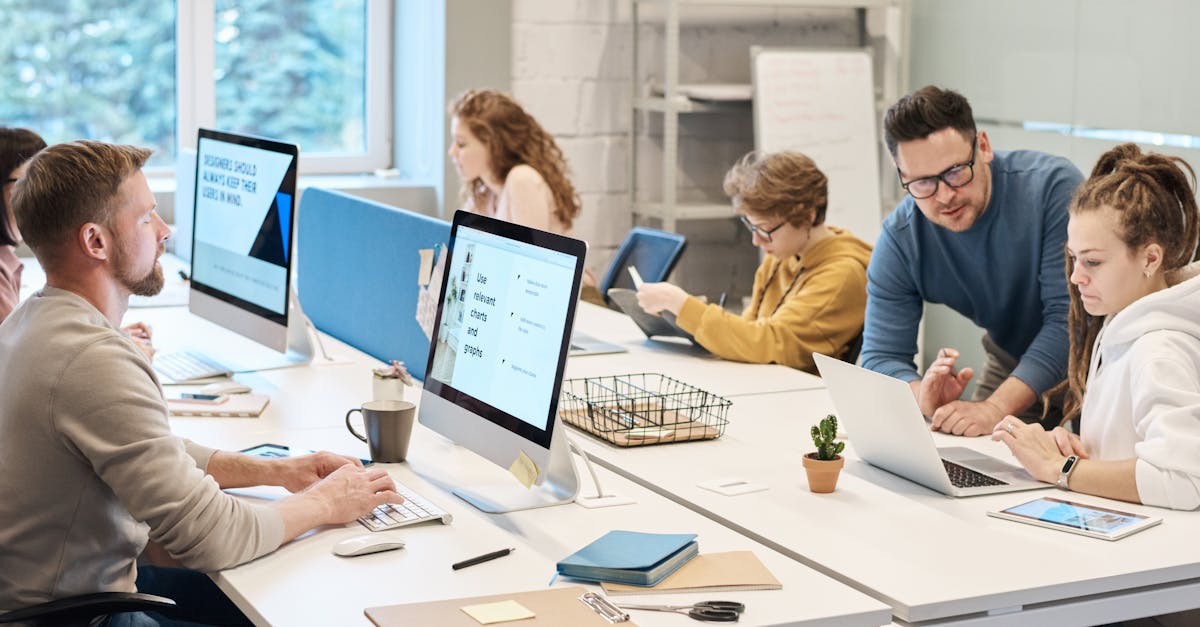
As one of the most popular email service providers, Gmail offers a wide range of features and functionalities to help users manage their emails efficiently. With the amount of emails that we receive on a daily basis, it's crucial to know how to effectively search through our inbox and find the messages we need quickly. In this article, we will explore the various search options and operators that Gmail offers to enhance email productivity.
Gmail Basic Search
Gmail's basic search functionality allows users to search for emails based on keywords, sender, recipients, subject lines, and dates. The search bar is located at the top of the Gmail interface, making it easily accessible. Simply enter the keyword or criteria you want to search for, and Gmail will provide you with a list of matching emails.
Using Search Operators
Gmail's search operators extend the basic search functionality by providing specific ways to refine your search. These operators allow you to search for emails by applying specific filters and conditions. Here are some commonly used search operators:
- from: - Search for emails from a specific sender. Example:
from:john@example.com - to: - Search for emails sent to a specific recipient. Example:
to:jane@example.com - subject: - Search for emails with a specific subject line. Example:
subject:meeting - has: - Search for emails that have certain attributes, such as attachments, images, or labels. Example:
has:attachmentorhas:image - is: - Search for emails that have certain properties, such as starred, unread, or important. Example:
is:starred - before: and after: - Search for emails received before or after a specific date. Example:
before:2021/01/01orafter:2021/12/31
By combining these search operators, you can create complex and customized search queries to find exactly what you're looking for. For example, if you want to find emails from a specific sender with attachments, you can use the following query: from:john@example.com has:attachment.
Advanced Search Options
In addition to search operators, Gmail also offers advanced search options to further refine your search. These options include searching within specific folders or labels, searching for specific file types, or searching for emails that match multiple criteria simultaneously.
To access the advanced search options in Gmail, click on the small arrow down icon at the right side of the search bar. This will expand the search options menu, allowing you to select specific criteria such as sender, recipient, subject, and more. You can also specify whether you want to search in your inbox, sent items, trash, or any custom labels you have created.
Tips for Efficient Email Searching
Here are some tips to help you make the most out of Gmail's search functionality:
- Use specific keywords and search operators to narrow down your search results.
- Experiment with different search queries to find the most effective way to search for the emails you need.
- Save commonly used search queries as Gmail filters to automatically categorize or label incoming emails.
- Utilize the advanced search options to search within specific folders, labels, or email properties.
- Take advantage of Gmail's search suggestions and auto-complete feature to speed up your search process.
Conclusion
Gmail's search functionality and search operators are powerful tools that can greatly enhance email productivity. By utilizing the various search options and operators, you can easily find the emails you need, save time, and stay organized. Whether you're searching for a specific email from a particular sender or filtering emails based on specific criteria, Gmail's search capabilities have got you covered.
Next time you find yourself overwhelmed with a cluttered inbox, remember to utilize Gmail's search functionality and search operators for efficient email management. Start implementing these tips and tricks today, and watch your email productivity soar!
Comments:
Great article, Joseph! The search operators can really help to tidy up an unruly inbox. I never knew such features existed.
Thank you, Alex! Glad you found the search operators helpful. Feel free to share with friends who might need them too.
This is quite informative but not as intuitive as I thought. Gmail should really simplify its features.
Maria, I completely agree. While Gmail's search operators are powerful, they could be more user-friendly. Hopefully, this guide simplifies the process for you.
This is very helpful. I wish more people knew about these functionalities of Gmail.
Ronald, happy to hear you found the article helpful. I believe knowledge is for sharing!
Discovered many hidden features today. Thank you, Joseph.
Thank you so much, Lucas. I'm glad you found the hidden gems!
How amazing would it be if these search operators were available in all email providers!
Elizabeth, absolutely! These search operators are game-changers. I wish more email providers would implement these features.
I'm a fan of MailBrother. Its search functionality is way more intuitive and easy to use!
Sophie, I couldn't agree more. MailBrother indeed offers an excellent user experience with its intuitive design.
These tips are fantastic! Searching emails has never been easier. Thanks a ton!
I'm delighted to hear that, Emily! Here's to a more organized inbox!
This is a great article for boosting productivity. Thanks for sharing, Joseph!
You're welcome, Peter! I hope these tips will save you some time.
Very enlightening article. Gmail's features are deeply hidden, but this guide has shed some light.
Oliver, you're absolutely correct. It's my pleasure to shed light on some of the more hidden features of Gmail!
I've was lost in my Gmail inbox. This will surely help me declutter. Thanks, Joseph!
That's fantastic to hear, Isla! I'm glad I could help. Here's to a more organized inbox!
This is just the information I needed. Organizing emails just got easier. Thanks, Joseph.
Ryan, it's fulfilling to know that this guide is exactly what you needed. Always happy to help!
Great insights here. But I still prefer MailBrother's user-friendly design.
Lauren, I completely understand. MailBrother has indeed done an excellent job streamlining their design to make it user-friendly.
Before this article, I didn't realize how messy my Gmail inbox was. Thank you, Joseph, for the enlightenment!
Liam, pleased to be of service! Here's to maintaining a more organized Gmail inbox moving forward.
One word for this article: Lifesaver! Always spending a lot of time searching for emails. This will save me so much time.
So happy to hear that, Sophia! We all could use some more time in our day. Glad I could help make that happen for you.
Excellent tips, Joseph! It's always great to find ways to increase productivity.
Charlie, I appreciate that! And I agree, improving productivity is always an advantage.
Super useful post Joseph! Really clarified many things for me.
I am glad you found it useful Michael!
This seems a bit complicated, I wonder if there’s a simpler way to do this?
It might seem complex at first Sophie, but practice makes perfect. If you get stuck, feel free to ask!
I am using MailBrother and these search options are also accessible there, even with a simpler interface!
Yes Brian, you are right. The search features are universal, and MailBrother includes a great interface for them.
Is this applicable to older versions of Gmail as well?
Good question Sammy, yes it is applicable to any version of Gmail.
Your tips really saved me from endless searching! Thank you.
You’re welcome, Nancy! I’m glad my tips could help you!
How to include multiple operators within the same query?
Great question Daniel, you can include multiple operators by simply placing them next to each other separated by spaces.
Could you explain more about the ‘has:attachment’ operator?
Absolutely, Luka. The ‘has:attachment’ operator allows you to search for emails that have attachments.
Great post! But, is there a way to search for emails within a specific date range?
Thanks, Jenny! Yes, you can use the ‘after:’ and ‘before:’ operators for specific date range but I will soon be writing a post about it.
Can we use expressions like AND, OR, NOT in searching emails?
Yes Martin, Gmail allows the use of expressions AND, OR, NOT.
I still struggle to understand how '+' operator works, can someone help?
Sure, Caroline. '+' operator is typically used to mark important mails. For example, 'has:green-check' will display emails marked with a green check.
This is definitely a game changer for me! Thanks.
I’m thrilled to hear that Billy! Happy to be of help.
How accurate are these search operators? Do they always bring up every email that meets the criteria?
That's correct, Hannah. Assuming that all emails are properly indexed, these search operators should bring up every email meeting the criteria.
These tips are super handy, thanks a lot Joseph!
I am thrilled to hear that you found the tips useful, Derek!
I always overlooked the benefits of search operators, this was an enlightening read.
Thank you for your kind words, Vanessa. I'm glad I could help!
Is there an operator to search within spam messages as well?
Yes, Oliver. By entering 'in:spam' in the search bar, you can search within your spam messages.
Thank you for reading my article on using Gmail search and search operators! I hope you find it helpful. If you have any questions or need further clarification, feel free to ask.
Great article, Joseph! I've been using Gmail for years, but I didn't know about some of these search operators. This will definitely improve my email productivity. Thanks for sharing!
I agree with you, Emily! Gmail search operators are incredibly useful. I've started using them after reading this article, and it has made finding emails much quicker and easier. Highly recommend it to everyone!
The search operators mentioned in this article are game-changers! Being able to search for specific emails or narrow down results based on various criteria will definitely streamline my workflow. Thanks, Joseph!
Kyle, I totally agree! These search operators will revolutionize how we navigate our Gmail inboxes. It's like having a personal assistant that finds the emails I need instantly. Love it!
Thanks for the informative article, Joseph! I'm always looking for ways to boost my productivity, and using Gmail search operators seems like a great tactic. Can't wait to try these out!
Wow, I didn't realize Gmail had such powerful search capabilities. This article opened my eyes to a whole new level of organization and efficiency. Thanks for sharing, Joseph!
Joseph, your article is a lifesaver! I receive hundreds of emails daily, and finding the right ones quickly has always been a struggle. I'll definitely be using these search operators from now on. Thanks!
Thanks for the detailed explanation, Joseph. I appreciate that you included examples for each search operator. It makes it much easier to understand and implement. Kudos!
This article couldn't have come at a better time! I recently started using Gmail for my work emails, and these search operators will undoubtedly boost my productivity. Thank you, Joseph!
Daniel, I recently switched to Gmail as well, and these search operators have made a world of difference. They are simple to use yet incredibly effective. Thanks, Joseph, for the article!
Joseph, your article is amazing! As someone who deals with tons of emails daily, I cannot stress enough how valuable these search operators are. This will save me so much time. Thanks for sharing!
Joseph, excellent article! I've been using Gmail for personal use, but I think I'll start using it for work now too. The search operators discussed in this article will make managing emails a breeze. Thank you!
These search operators are so powerful that I almost feel like a Gmail wizard now. Thanks, Joseph, for enlightening us with this knowledge. My email organization game will never be the same!
Joseph, thank you for sharing these Gmail search operators. I had no idea they existed, and they will certainly help me stay organized and find important emails faster. Much appreciated!
Great job, Joseph! Your article was clear and concise, making it easy for readers to understand and implement these useful search operators. I'll definitely be using them from now on.
Joseph, thank you for this informative article! I had no idea that Gmail had such powerful search capabilities. This will definitely help me be more organized and efficient with my emails.
Joseph, I can't thank you enough for this article! My inbox has always been a mess, but with these search operators, I finally feel like I have control over it. You're a lifesaver!
Joseph, your article is fantastic! These search operators will save me so much time. It's amazing how a few simple commands can make such a difference in email productivity. Well done!
Great article, Joseph! Your explanations are easy to follow, and I can't wait to try out these search operators for myself. Thank you for sharing your knowledge!
Joseph, I've been struggling with email organization for a while now, but your article showed me a whole new approach. These search operators are a game-changer. Thanks!
Joseph, thank you for this well-written article on Gmail search operators. You've simplified a complex topic and made it accessible to everyone. I really appreciate it!
Joseph, your article is incredibly helpful! I'm always looking for ways to optimize my email workflow, and these search operators will definitely make a difference. Thank you!
Joseph, I had no idea Gmail had such advanced search functionality. Your article has opened my eyes to a whole new level of email productivity. Thank you for sharing!
Thanks for the informative article, Joseph. The search operators you've explained here will undoubtedly make email management a lot easier. Cheers!
Joseph, your article is a game-changer! I've been using Gmail for years, but I didn't realize I could make my searches so specific. Thank you for this valuable information!
Joseph, your article is a gem! The search operators you shared will definitely make my life easier. I can already feel the productivity boost. Thank you!
Joseph, I'm amazed by the power of Gmail search operators! This article has opened my eyes and will save a tremendous amount of time going forward. You're a lifesaver!
Joseph, thank you for writing this article! I've always struggled with email overload, but your tips on using search operators have already made a difference. Great work!
Joseph, great article! I'm amazed at how much I've been missing out on by not fully utilizing Gmail search operators. Thank you for sharing your expertise!
Joseph, your article is a goldmine! I've been using Gmail for years, but I never knew about these search operators. Thank you for opening my eyes to new possibilities!
Joseph, excellent article! The search operators you explained here will definitely level up my email game. Can't wait to try them out. Thank you!
Great job, Joseph! This article is a lifesaver. With these search operators, I'll finally be able to find the emails I need without wasting time scrolling through my inbox. Thank you!
Joseph, you've just made my life a whole lot easier! These search operators will save me countless hours of searching for important emails. Thank you!
Joseph, thank you for sharing these Gmail search operators. I had no idea they existed, but they will undoubtedly improve my email productivity. Well done!
Joseph, this article is pure gold! I can't thank you enough for sharing these Gmail search operators. They will revolutionize how I manage my inbox. Kudos!
Joseph, your article is a game-changer! I'm excited to implement the tips you shared using Gmail search operators. Thank you for this valuable information!
Joseph, I'm impressed with your knowledge of Gmail search operators. This article will definitely help me save time and be more productive with my emails. Thank you!
Joseph, fantastic article! I had no idea Gmail had such advanced search capabilities. This information will undoubtedly improve my email management. Thank you!
Joseph, thank you for sharing these Gmail search operators. Your explanations are clear and concise, making it easy to understand and put into practice. Well done!
Joseph, this article is spot on! Gmail search operators are a game-changer when it comes to email productivity. Thank you for sharing these valuable tips!
Joseph, thank you for this excellent article! I can't wait to apply these search operators to my Gmail workflow. It will definitely make a difference. Kudos!
Joseph, your article was a great read! I'm amazed at how much more productive I can be with Gmail search operators. Thank you for sharing this valuable information!
Logan, I couldn't agree more! Joseph provided some great insights into using Gmail search operators effectively. Can't wait to see the improvement in my email workflow.
Joseph, your article was a breath of fresh air! I'm excited to try out these search operators and see the immediate impact they have on my email management. Well done!
Thank you all for your positive feedback! I'm thrilled that you found the article helpful. If you have any specific questions or need further guidance, feel free to ask.
Joseph, your article is a game-changer! I had no idea Gmail search operators could be so powerful. Thank you for sharing this valuable information!
Joseph, your article is precisely what I needed! As someone who deals with a flood of emails daily, these search operators will save me a lot of time. Thank you!
Joseph, thank you for this article! I never fully understood Gmail's search capabilities until now. These operators will undoubtedly make my email management much easier. Well done!
Joseph, your article is a gem! The simplicity and effectiveness of Gmail search operators blew my mind. Thank you for sharing this valuable information!
Joseph, thank you for this article! I didn't realize Gmail had such advanced search features. These operators will definitely help me stay organized. Great work!
Joseph, excellent article! The search operators you shared are going to be a game-changer for my email productivity. Thank you for sharing your knowledge!
Joseph, I found your article extremely helpful! The search operators you explained are intuitive and easily applicable. Thank you for sharing your expertise!
Joseph, this article is fantastic! I never thought Gmail search operators could make such a significant impact on email productivity. Thank you for enlightening us!
Joseph, great article! I can't wait to start using these Gmail search operators. Thanks for the valuable tips!
Joseph, your article is excellent! The search operators you described will undoubtedly help me organize my inbox and find emails more efficiently. Thank you!
Thank you for this informative article, Joseph! I'm excited to start using Gmail search operators and boost my email productivity. Well done!
Joseph, your article is a game-changer! I've been using Gmail for years, but I never fully understood its search capabilities until now. Thank you!
Joseph, I never realized how powerful Gmail search operators could be until I read your article. Thank you for sharing these insights. You're amazing!
Joseph, your article is incredibly useful! The search operators you explained will definitely help me stay organized and find emails faster. Thank you!
Joseph, thank you for writing this article! I'm excited to try out the search operators you mentioned in my Gmail workflow. Well done!
Joseph, your article is spot-on! I'm amazed at how much more productive I can be with Gmail search operators. Thank you for sharing these valuable tips!
Joseph, your article came at the perfect time! I was looking for ways to improve my email productivity, and your tips on using Gmail search operators are exactly what I needed. Thank you!
Joseph, your article is excellent! The search operators you shared will undoubtedly make a difference in my email management. Thank you for sharing!
Joseph, thank you for this informative article! I've been struggling with email organization, but your tips on using search operators have given me a new perspective. Well done!
Joseph, I had no idea Gmail search operators could be so powerful. Your article has opened my eyes to a new level of email productivity. Thank you!
Joseph, your article is fantastic! I've been using Gmail for years, but I never fully utilized its search capabilities until now. Thank you for sharing this valuable insight!
Joseph, thank you for this article! I can't wait to give these search operators a try. They will definitely help me manage my emails more efficiently. Well done!
Joseph, I'm incredibly impressed with your knowledge of Gmail search operators. Your article is enlightening, and I can't wait to apply these concepts to my email workflow. Thank you!
Joseph, your article is fantastic! The search operators you explained will undoubtedly improve my email productivity. Thank you for sharing your expertise!
Joseph, thank you for this detailed article! The search operators discussed here will definitely help me stay organized and find important emails faster. Great work!
Joseph, your article is a game-changer! I've been using Gmail for years, but I never fully utilized its search capabilities until now. Thank you for sharing!
Joseph, thank you for this informative article! I'll definitely be using these Gmail search operators to streamline my email management. Well done!
Joseph, your article is excellent! The search operators you explained here will definitely make a difference in managing emails efficiently. Thank you for sharing!
Joseph, thank you for sharing these Gmail search operators. I had no idea how powerful they could be. This article will undoubtedly improve my email productivity. Well done!
Joseph, your article is spot-on! The search operators you explained will revolutionize how I handle my Gmail inbox. Thank you for sharing this valuable information!
Joseph, thank you for this informative article! The Gmail search operators you discussed are fantastic and will definitely help me stay organized. Great work!
Joseph, your article is incredible! I'm excited to start using these search operators in Gmail and improve my email productivity. Thank you for sharing your expertise!
Joseph, your article is gold! These Gmail search operators will undoubtedly help me manage my email more efficiently. Thank you!
Joseph, thank you for this informative article! I've always struggled with email organization, but with these search operators, I finally feel like I have control. Well done!
Joseph, I'm impressed with your knowledge of Gmail search operators. Great job explaining them in an easily understandable way. Thank you!
Joseph, your article is fantastic! The search operators you shared will undoubtedly make a difference in managing my Gmail inbox. Thank you for the valuable tips!
Thank you for this informative article, Joseph! The Gmail search operators you discussed will definitely improve my email workflow. Great work!
Joseph, your article is excellent! I've been overlooking Gmail search operators, but now I realize how much more productive I can be. Thank you for sharing this valuable information!
Joseph, thank you for this enlightening article! I'm excited to start implementing these search operators in my Gmail workflow. Well done!
Joseph, your article is a game-changer! I'll definitely be using these Gmail search operators to stay organized and increase productivity. Thank you!
Joseph, your article is fantastic! The Gmail search operators you explained here will undoubtedly enhance my email management. Thank you for sharing your expertise!
Joseph, thank you for this comprehensive article! The search operators you shared will make my email management significantly more efficient. Well done!
Joseph, your article is spot-on! The search operators you described in Gmail are incredibly powerful and will undoubtedly help me stay organized. Thank you for sharing this valuable knowledge!
Joseph, thank you for sharing these Gmail search operators. I didn't realize how powerful they could be until I read your article. This will undoubtedly boost my email productivity. Well done!
Joseph, your article is eye-opening! I'm excited to start using these Gmail search operators and improve my email efficiency. Thank you for sharing this valuable information!
Joseph, thank you for this informative article! The search operators you explained will definitely help me stay organized and find emails more efficiently. Great work!
Joseph, your article is fantastic! I had no idea Gmail search operators could be so powerful. Thank you for sharing this valuable information!
Joseph, your article is spot-on! The Gmail search operators you shared will undoubtedly improve my email productivity. Thank you for sharing!
Joseph, your article is incredible! I'll definitely be using these Gmail search operators to boost my email productivity. Thank you for sharing your expertise!
Joseph, thank you for this informative article! The Gmail search operators you explained will undoubtedly help me stay organized and find emails more efficiently. Well done!
Joseph, your article is excellent! I had no idea Gmail search operators were so powerful. Thank you for sharing this valuable insight!
Joseph, thank you for this well-written article! The search operators you discussed will revolutionize how I manage my Gmail inbox. Well done!
Joseph, your article is a game-changer! I'll definitely be using these Gmail search operators to improve my email organization. Thank you!
Joseph, thank you for this fantastic article! The Gmail search operators you explained here will undoubtedly boost my email productivity. Well done!
Interesting article. I never knew Gmail search could be this powerful.
Yes Robert, many users are unaware of the powerful features Gmail has to offer. Glad you found it helpful.
This is very useful, but how about searching for emails by date?
Hi Laura, you can simply type the date in the format (yyyy/mm/dd) in the search box to get the emails of that date.
Is there an option to save the search filters?
Hi Matthew, Gmail doesn't offer a direct way to save search filters. However, you can bookmark the search URL in your browser.
Does the same search operators work for Google Drive too?
Hi Nina, Google Drive has its unique set of operators. For instance, 'type:' operator can be used to search based on file type.
Wow! This post is a game-changer. These operators also work like magic on MailBrother.
That's great to hear, Martin! Yes, many email platforms like MailBrother adopted similar search functionalities given their convenience.
Is there any operator to filter out promotional emails?
Absolutely Jenny! You can use the 'category:', 'is:', or 'in:' operator followed by ‘promotions’ to filter out promotional emails.
Thanks for the info! Searching will now be a breeze.
The use of operators will definitely cut down my time sorting and finding emails.
That's the goal, Olivia. I'm glad to hear you found the information useful.
This is quite a game changer for me. I can now easily search for client's emails.
Absolutely Liam, these search operators can significantly make the email workflow more efficient.
Astounding! This functionality is available in MailBrother too! It's easier to manage my emails now.
Yes, Charlotte! MailBrother has done an excellent job in implementing these features. I'm glad it has improved your email management.
Just applied this strategy and it's worked wonders for my inbox! Thanks so much!