Troubleshooting "Message not delivered" Bounces from Gmail
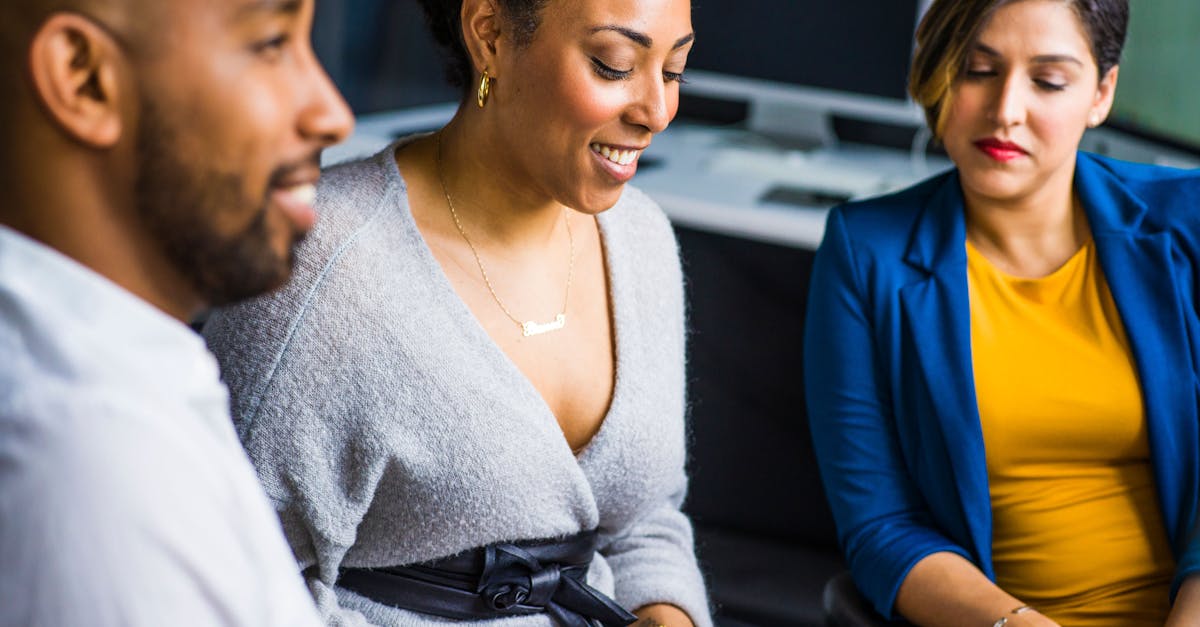
Have you ever encountered a situation where you sent an important email to someone using Gmail, only to receive a bounce notice stating that the message was not delivered? This can be both frustrating and concerning, especially if it happens repeatedly. In this article, we will explore some common causes for these "message not delivered" bounces from Gmail and provide troubleshooting steps to resolve the issue.
1. Check the Recipient's Email Address
One possibility for a "message not delivered" bounce is that you may have entered the recipient's email address incorrectly. Double-check the email address you entered for any typos or missing characters. If needed, try contacting the recipient through an alternative method to verify their correct email address.
2. Review Attachment Size Limits
Gmail has a maximum attachment size limit of 25MB for outgoing emails. If you attempted to send an email with attachments that exceed this limit, Gmail will bounce the message. In such cases, consider using a file-sharing service or compressing the files to reduce their size.
3. Check Gmail's Sending Limits
Gmail imposes certain sending limits to prevent abuse and spamming. If you are sending a large volume of emails within a short time period, Gmail might temporarily block your account from sending further emails. Wait for some time and try sending the message again.
4. Verify Domain Setup and DNS Records
If you are sending emails from a custom domain, ensure that your domain's DNS records are correctly set up. Incorrect DNS configurations can result in bounces from Gmail. Check the MX records, SPF records, and DKIM records for your domain to verify they are properly configured.
5. Address Email Delivery Issues
If your emails are frequently bouncing back from Gmail, it is advisable to check if you are experiencing any overall email delivery issues. Determine if the issue is specific to Gmail or affects other email providers as well. This will help identify if the problem lies with your email service or with Gmail itself.
Conclusion
Being faced with "message not delivered" bounces from Gmail can be frustrating, but by following these troubleshooting steps, you can often identify and resolve the issue. Double-check the recipient's email address, review attachment size limits, be aware of Gmail's sending limits, verify your domain setup and DNS records, and address any underlying email delivery issues as needed.
Remember, it is always a good practice to regularly monitor your email sending activities and keep track of any bounce messages or delivery issues that you encounter. This way, you can promptly address any problems that may arise and ensure that your emails reach their intended recipients.
Comments:
Great article, Mohammed! It provided a comprehensive explanation on how to troubleshoot message delivery issues with Gmail. This will definitely come in handy when dealing with bounced emails. Thanks!
Thank you, Sabrina! I'm glad you found the article helpful. If you have any specific questions or need assistance with any troubleshooting steps, feel free to ask!
I've been facing some issues with bounced emails from Gmail recently, so this article came at the perfect time. Thank you for sharing these troubleshooting tips, Mohammed!
You're welcome, Michael! I'm glad the article could assist you. If you have any specific problems or questions regarding bounced emails, feel free to ask. I'm here to help!
Thanks, Mohammed, for this informative article. I manage a small business, and sometimes our important emails end up bouncing. Your troubleshooting guide will be very useful to prevent and resolve such issues.
You're welcome, Emily! I'm glad you found the article informative. If you have any specific scenarios or questions related to troubleshooting message delivery issues, feel free to ask for assistance!
This article was a lifesaver for me. I was clueless about why my emails were bouncing back from Gmail. The explanations and steps provided here helped me narrow down the issue quickly. Thank you, Mohammed!
Thank you, Daniel! I'm glad the article was able to help you resolve your email bouncing issue. If you have any further questions or need assistance, feel free to ask!
Mohammed, thank you for this detailed troubleshooting guide. As someone who frequently uses Gmail for business communications, understanding and resolving message delivery issues is vital. Your article provided valuable insights. Great work!
You're welcome, Jennifer! I'm glad you found the guide detailed and valuable for managing message delivery issues with Gmail. If you ever encounter any specific problems, feel free to reach out for assistance!
This article definitely shed light on the reasons behind bounced emails from Gmail. I appreciate the troubleshooting steps, Mohammed. It will save me a lot of time and avoid frustration in the future!
Thank you, Robert! I'm glad the article helped you understand and resolve bounced email issues. If you ever need any further assistance or have more questions, feel free to ask!
Appreciate the clarity in your article, Mohammed. I've had some bounced emails recently, and this troubleshooting guide will be handy. The step-by-step explanations are excellent!
Thank you, Samuel! I'm happy to hear that the article provided clear explanations and will be useful in troubleshooting your bounced emails. If you have any further questions or need guidance, feel free to ask!
Mohammed, I appreciate the troubleshooting steps you highlighted in your article. They were easy to follow and helped me resolve my email delivery issue. Thank you!
You're welcome, Michelle! I'm glad the article's troubleshooting steps were easy to follow and assisted you in resolving your email delivery issue. If you have any other concerns or questions, feel free to reach out!
As someone who uses Gmail extensively, this article is a must-read. Great job on explaining the possible reasons behind email bounces and providing practical solutions, Mohammed.
Thank you, Kimberly! I appreciate your kind words. It's great to hear that the article is helpful to Gmail users like you. If you ever have any specific concerns or questions, feel free to ask!
I've been struggling with bounced emails from Gmail lately, and your article has given me a clear understanding of the possible causes and troubleshooting steps. Thanks, Mohammed!
You're welcome, Sarah! I'm glad the article provided you with a clear understanding of the causes and steps to troubleshoot bounced emails from Gmail. If you have any further queries or need assistance, feel free to ask!
Thanks for this article, Mohammed. It's always frustrating when emails bounce, but your detailed troubleshooting guide will help me solve these issues more efficiently.
You're welcome, Joshua! I understand the frustrations of bounced emails, and I'm glad the troubleshooting guide will assist you in resolving these issues efficiently. If you need any further support or have specific questions, feel free to ask!
Very informative article, Mohammed! The explanations were clear, and the troubleshooting steps were easy to follow. It's great to have a comprehensive guide like this!
Thank you, Daniel! I'm pleased to hear that the article's explanations and troubleshooting steps were clear and easy to follow. If you ever need any specific assistance or have further questions, feel free to ask!
This troubleshooting guide will be a go-to resource for me, Mohammed. Bounced emails can be such a headache, but your article provides practical solutions to address them. Thanks!
You're welcome, Emily! I'm thrilled to hear that the troubleshooting guide will be a valuable resource for you in tackling bounced emails. If you ever encounter any specific issues or need further guidance, feel free to reach out!
Gmail email bounces have been frustrating me lately, but this article provided me with actionable steps to investigate and resolve those issues. Appreciate it, Mohammed!
I understand your frustration, Christopher. I'm glad the article's actionable steps can assist you in investigating and resolving Gmail email bounce issues. If you have any specific concerns or need assistance along the way, feel free to ask!
Thank you for this detailed article, Mohammed. I encountered some bounced email issues recently, and your troubleshooting guide will help me identify the causes and take appropriate actions.
You're welcome, Jessica! I'm pleased to hear that the article's troubleshooting guide will assist you in identifying the causes of bounced email issues and taking appropriate actions. If you have any further questions or need guidance, feel free to ask!
As a freelancer who relies heavily on Gmail, this article is a great resource for troubleshooting email bounce problems. The explanations were clear and concise. Thank you, Mohammed!
You're welcome, Grace! I'm glad the article serves as a valuable resource for freelancers like you in troubleshooting email bounce problems. If you ever have any specific concerns or questions, feel free to ask!
This article provided me with a better understanding of why my emails sometimes fail to deliver. The troubleshooting steps are easy to follow and practical. Thank you, Mohammed!
You're welcome, Madison! I'm glad the article helped you gain a better understanding of email delivery issues and provided easy-to-follow troubleshooting steps. If you need any further assistance or have more questions, feel free to ask!
Bounced emails can be quite frustrating, but your article clarified a lot of things for me, Mohammed. The steps you mentioned are practical and effective. Thank you!
You're welcome, Oliver! I understand the frustration that comes with bounced emails, and I'm glad the article clarified things for you. If you have any specific concerns or need assistance, feel free to ask!
I manage a small business, and occasionally, our emails bounce back, causing delays and inconvenience. Your article is a valuable resource to troubleshoot these issues, Mohammed. Thank you!
You're welcome, Ella! I'm pleased to hear that the article serves as a valuable resource for troubleshooting email bounce issues in your small business. If you ever have any specific concerns or questions, feel free to reach out!
This article is extremely helpful, Mohammed. It guided me through troubleshooting email bounce issues and provided clear explanations. Thank you for sharing your expertise!
You're welcome, Victoria! I'm glad the article was extremely helpful to you in troubleshooting email bounce issues and providing clear explanations. If you have any further questions or need assistance, feel free to ask!
As someone who uses Gmail for both personal and professional purposes, this article is a lifesaver. Thank you, Mohammed, for sharing such valuable information!
You're welcome, Sophia! I'm thrilled to hear that the article is a lifesaver for you, providing valuable information for using Gmail efficiently. If you ever encounter any specific challenges or need guidance, feel free to ask!
This article provided me with a better understanding of the email bounce issues I've been facing. Your troubleshooting steps are practical and easy to follow, Mohammed. Thanks!
You're welcome, Natalie! I'm thrilled to hear that the article improved your understanding of email bounce issues, and the troubleshooting steps were practical and easy to follow. If you have any further questions or need assistance, feel free to ask!
I'm grateful for this article, Mohammed. It provided clear guidance on how to troubleshoot email bounce issues in Gmail. I'll be referencing it whenever I face such problems. Thank you!
You're welcome, Hannah! I'm grateful to hear that the article provided clear guidance to troubleshoot email bounce issues in Gmail. Feel free to reference it anytime you face such problems or need further assistance!
I'm impressed by how thorough and informative this article is, Mohammed. It covered all the aspects of troubleshooting email bounce issues in Gmail. Great work!
Thank you, Zoe! I appreciate your kind words and I'm glad the article thoroughly covered all aspects of troubleshooting email bounce issues in Gmail. If you have any further questions or need additional information, feel free to ask!
I found this article while trying to solve my email bounce issues, and it has been incredibly helpful, Mohammed. Your troubleshooting guide is on point!
I'm glad you found the article while seeking a solution for your email bounce issues, Leo. I'm thrilled to hear that it has been incredibly helpful. If you have further questions or need assistance during the troubleshooting process, don't hesitate to ask!
This article saved me a lot of time, Mohammed. I was struggling with why my emails were bouncing back, but your troubleshooting steps helped me identify and resolve the issue. Thank you!
You're welcome, Lily! I'm delighted to hear that the article saved you time and helped you identify and resolve the issue behind your bouncing emails. If you need any further assistance or have more questions, feel free to reach out!
As someone who runs a blog, it's important for me to handle email bounce issues efficiently. This article provided me with actionable steps and insight into potential problems. Thanks, Mohammed!
You're welcome, Connor! I understand the significance of handling email bounce issues efficiently for bloggers. I'm glad the article provided you with actionable steps and insights into potential problems. If you have any specific concerns or questions related to your blog's emails, feel free to ask!
This article is a treasure trove of troubleshooting methods to address email bounce issues in Gmail. Thanks for sharing, Mohammed! It will save me a lot of headache in the future.
You're welcome, Freya! I'm thrilled to hear that the article was a treasure trove of troubleshooting methods to address Gmail's email bounce issues. Feel free to refer to it whenever you face such challenges in the future!
I can't express how much this helped me, Mohammed. Your step-by-step troubleshooting guide made it so easy to understand and deal with email bounce issues. Thank you!
You're most welcome, Ethan! I'm grateful to hear that the step-by-step troubleshooting guide made it easy for you to deal with email bounce issues. If you ever have any specific concerns or need guidance, don't hesitate to ask!
This article provided invaluable insights into email bounce issues, Mohammed. Your expertise is greatly appreciated. Thank you for sharing this information!
You're welcome, Benjamin! I appreciate your kind words and I'm glad the article provided valuable insights into email bounce issues. If you ever need any further assistance or have specific questions, feel free to ask!
As someone who relies heavily on Gmail for communication, this article helped me better understand and deal with email bounce issues. Thank you, Mohammed!
You're welcome, Isabella! I'm glad the article enhanced your understanding of and ability to deal with email bounce issues in Gmail. If you have any specific concerns or need guidance pertaining to your Gmail usage, feel free to ask!
Thank you for sharing this valuable article, Mohammed. The troubleshooting steps are on point, and the explanations are easy to follow. Great work!
You're welcome, Leo! I'm delighted to hear that you found the article valuable, with on-point troubleshooting steps and easy-to-follow explanations. If you ever have any further questions or need additional assistance, feel free to reach out!
Mohammed, your article solved the mystery behind my bounced emails. The step-by-step troubleshooting guide made it so much easier to identify and rectify the issue. Thank you!
You're welcome, Oscar! I'm thrilled to hear that the article solved the mystery behind your bounced emails and the step-by-step troubleshooting guide simplified the identification and resolution process. If you have any more questions or need assistance, feel free to ask!
Thank you for this comprehensive article, Mohammed. It provided me with a deeper understanding of email bounce issues and the necessary steps to address them. Much appreciated!
You're welcome, Ava! I'm glad the article provided you with a comprehensive understanding of email bounce issues and the necessary steps to address them. If you need any further assistance or have specific questions, feel free to ask!
This article should be bookmarked by everyone using Gmail. The troubleshooting steps provided are invaluable, Mohammed. Thank you for sharing your expertise!
Thank you, Lucas! I appreciate your kind words and recommendation. I'm glad the troubleshooting steps provided in the article are seen as invaluable. If you ever need any specific assistance or have further questions, feel free to reach out!
Mohammed, your troubleshooting guide is incredibly detailed and informative. It's reassuring to know that I can rely on such a valuable resource when dealing with email bounce issues. Thank you!
You're very welcome, Emma! I'm thrilled to hear that you found the troubleshooting guide incredibly detailed and informative. Knowing that it serves as a valuable resource for tackling email bounce issues is rewarding. If you have any specific concerns or need guidance, feel free to ask!
This article helped me troubleshoot and resolve my email bounce issues, Mohammed. Your expertise shines through the explanations and steps provided. Thank you!
You're welcome, Henry! I'm glad the article helped you troubleshoot and resolve your email bounce issues. It's rewarding to know that my expertise shines through in the explanations and steps. If you need any further assistance or have more questions, feel free to ask!
As a Gmail user, this article is a goldmine of information for troubleshooting email bounce issues. Thank you, Mohammed, for sharing these valuable insights!
You're welcome, Emily! I'm thrilled to hear that the article is seen as a goldmine of information for troubleshooting email bounce issues. If you have any specific concerns or need guidance related to Gmail, feel free to ask!
This article is invaluable, Mohammed. I learned a lot about email bounce issues and how to address them. Your expertise is greatly appreciated! Thank you!
You're most welcome, Grace! I'm grateful to hear that you found the article invaluable and learned a lot about email bounce issues and their solutions. Your appreciation of my expertise means a lot. Feel free to reach out if you have any more questions or need further assistance!
This article came to my rescue, Mohammed. Your troubleshooting guide helped me overcome the email bounce issue I was facing. Thank you!
You're welcome, Henry! I'm glad the article came to your rescue and the troubleshooting guide helped you overcome your email bounce issue. If you ever need any specific assistance or have further questions, don't hesitate to ask!
As a regular Gmail user, understanding and resolving email bounce issues is crucial. This article provided me with the necessary knowledge and steps to address them effectively. Thank you, Mohammed!
You're welcome, Sophia! I understand the importance of effectively addressing email bounce issues for regular Gmail users like you. I'm glad the article provided you with the necessary knowledge and steps to tackle them. If you have any specific concerns or need further guidance, feel free to ask!
This article was a game-changer for me, Mohammed. The troubleshooting steps helped me solve my email bounce issue quickly. Thank you!
You're welcome, Aiden! I'm thrilled to hear that the article was a game-changer for you, providing troubleshooting steps that enabled you to swiftly resolve your email bounce issue. If you need any further assistance or have more questions, feel free to ask!
Mohammed, this article was a lifesaver. It helped me identify and fix the email bounce issue I was facing. Your expertise made all the difference. Thank you!
You're most welcome, Liam! I'm delighted to hear that the article was a lifesaver for you, guiding you in identifying and resolving your email bounce issue. Knowing that my expertise made a difference is truly rewarding. If you have any more questions or need further assistance, feel free to ask!
This article is a valuable resource, Mohammed. Your troubleshooting guide provided me with practical steps to address email bounce issues effectively. Thank you!
You're welcome, Evelyn! I'm glad the article serves as a valuable resource, and the troubleshooting guide equips you with practical steps to effectively address email bounce issues. If you have any specific concerns or need further guidance, feel free to ask!
The troubleshooting steps provided in this article helped me resolve my email bounce issues, Mohammed. Thank you for sharing this valuable information!
You're welcome, Alice! I'm glad that the troubleshooting steps provided in the article helped you resolve your email bounce issues. If you ever need any further assistance or have more questions, feel free to ask!
Mohammed, your article was a game-changer for me. The troubleshooting guide made it so much easier to address my email bounce issue. Thank you!
You're welcome, Emma! I'm glad the article was a game-changer for you, and the troubleshooting guide simplified the process of addressing your email bounce issue. If you need any further assistance or have more questions, feel free to reach out!
As a Gmail user, this article provided me with the knowledge and steps to troubleshoot email bounce issues effectively. Thank you, Mohammed, for sharing your expertise!
You're welcome, Joshua! I'm pleased to hear that the article provided you with the necessary knowledge and steps to troubleshoot email bounce issues effectively. If you ever have any specific concerns or need further guidance, don't hesitate to ask!
Your troubleshooting guide was a lifesaver, Mohammed. It helped me resolve my email bounce issue promptly. Thank you!
You're most welcome, Sophie! I'm thrilled to hear that the troubleshooting guide was a lifesaver and enabled you to promptly resolve your email bounce issue. If you have any more questions or need further assistance, feel free to ask!
Mohammed, this article is a gem. Its troubleshooting steps helped me overcome my email bounce issue, and I couldn't be more grateful. Thank you!
You're welcome, Benjamin! I'm glad the article's troubleshooting steps were valuable in overcoming your email bounce issue. It's a pleasure to be of assistance. If you ever need any further support or have more questions, don't hesitate to ask!
I've been having this issue all day and haven't been able to solve it. Any help would be appreciated!
Hi Jennifer, can you describe your issue in more detail? Which step seems to be the problem?
Great post, Mohammed! I followed the instructions and it resolved my issue with bounces on Gmail.
Glad to hear it, Eric. Let me know if you have any other issues.
Does this also apply to non-Gmail email providers or just Gmail?
Hi Laura, this article specifically covers Gmail, however, the basic principles could be applied to other email providers.
Hi Mohammed, I'm not sure how to check email headers. Can you assist?
Sure, Paul. In Gmail, you can view headers by opening the email, clicking on the three vertical dots on the top right, and then selecting 'Show original'.
Great article, Mohammed. Very insightful. Is there any preventative measure to stop these bounces from happening?
Thanks, Robert. To prevent bounces, always make sure you have the correct recipient's email address. Also, regularly clean your mailing lists to remove outdated emails.
Great work, Mohammed! You've clarified a lot of confusion I had about these bounces and how to fix them.
I'm glad to hear that, Anna. Feel free to ask if you have any questions.
This has been so helpful, Mohammed! I had been dealing with this frustrating issue for a while, and your guide has resolved the issue. Thanks!
I'm happy to hear you found it helpful, Emily. Don't hesitate to reach out if you encounter a similar issue in the future.
I followed the troubleshooting guide and it worked perfectly. At what point should I consider using a service such as MailBrother?
That's great, Bill. If you frequently send emails in large volumes, and dealing with bounced messages becomes cumbersome, MailBrother can be a good solution. They provide you with reports about your deliveries which is very helpful.
This was really helpful, thanks. One problem though, is there any way to prevent these bounces from happening frequently?
Michael Butler, preventing bounce backs isn't always possible as there could be numerous reasons for them. However, ensuring the email address is correct and the recipient server isn't having issues helps in minimizing them.
Does the 'Message not delivered' bounce always mean that the issue is on the recipient's server side?
Rachel Adams, it doesn't always mean the issue is on the recipient's side. Sometimes, it could be from your server, like an IP being blocked or a problem with the email format.