Automatically Label Emails from Any Email Recipient or Domain with Gmail Auto Label
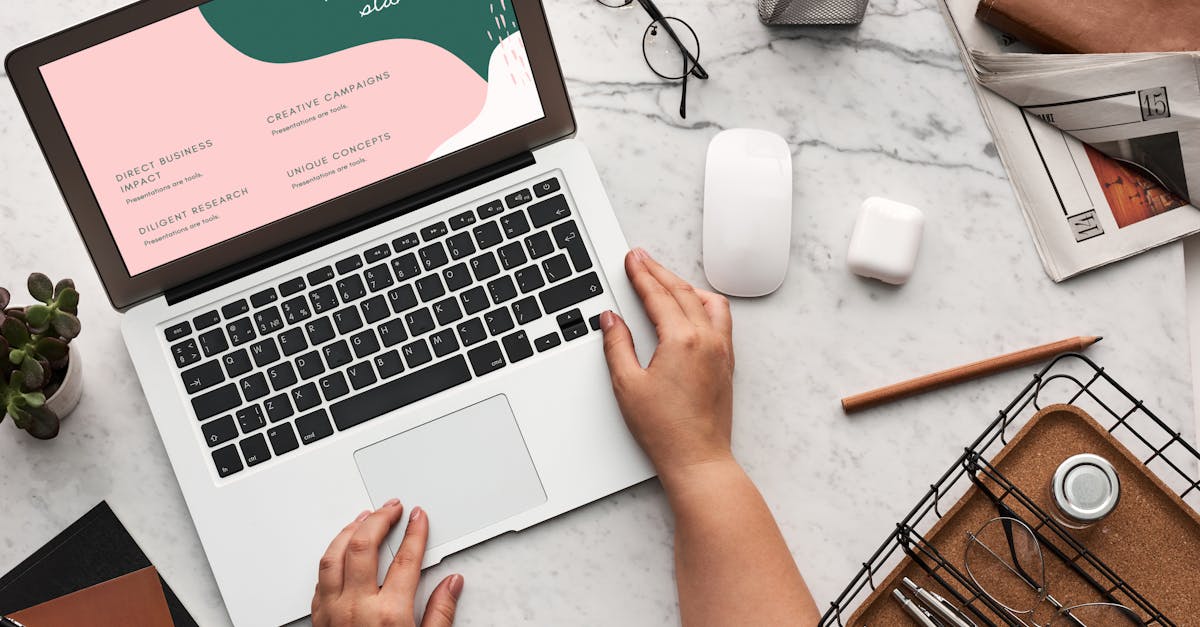
Gmail is one of the most popular email services in the world, and for good reason. It offers a wide range of features and customization options that make managing your emails a breeze. One such feature is the ability to automatically label emails based on specific criteria, such as the email recipient or domain.
Labeling emails can help you stay organized and find important emails more easily. With Gmail's auto label feature, you can set up rules that automatically assign labels to incoming emails, saving you time and effort in manually sorting them.
Here's how you can automatically label emails from any email recipient or domain in Gmail:
- Open Gmail and go to the settings by clicking on the gear icon in the top right corner of the screen.
- Select "See all settings" from the dropdown menu to access the advanced settings.
- Go to the "Filters and Blocked Addresses" tab.
- Click on the "Create a new filter" link.
- In the "From" field, enter the email recipient or domain that you want to automatically label. For example, you can enter "example@example.com" or just "example.com" to label all emails from that domain.
- Click on the "Create filter" button.
- In the next window, select the "Apply the label" checkbox.
- Choose an existing label from the dropdown menu or create a new label by clicking on the "Create new" link.
- Click on the "Create filter" button to save the filter.
Once you have set up the filter, Gmail will automatically apply the specified label to any incoming emails that match the criteria you defined. This can be especially useful for organizing emails from specific clients, projects, or departments.
Gmail's auto label feature is highly customizable, allowing you to create multiple filters with different criteria. You can also combine different criteria, such as specific email recipients and subject keywords, to further refine the labeling process.
It's important to note that the auto label feature only applies to incoming emails. If you want to label existing emails in your inbox, you can use Gmail's "Create a filter" option and select the "Also apply filter to matching conversations" checkbox.
Overall, Gmail's auto label feature is a powerful tool for organizing your emails and keeping your inbox clutter-free. By leveraging this feature, you can spend less time manually sorting emails and more time focusing on what matters most.
So why not take advantage of Gmail's auto label feature today? Start organizing your emails with ease and efficiency!
Comments:
This is exactly what I've been looking for! I receive numerous emails from different clients, and it can be overwhelming to keep track of them all. With MailBrother's auto-labeling feature, I can now easily sort and manage my inbox. Thank you for the helpful article!
I've been using MailBrother for a while now, and the auto-labeling feature has been a game-changer for me. It saves so much time and helps me stay organized. Highly recommended!
Glad to hear that you find the auto-labeling feature useful, Michael and Marcus! It's always rewarding to see how MailBrother improves email management for our users. If you have any questions or need further assistance, feel free to ask.
I'm impressed by the capabilities of MailBrother. The auto-labeling feature seems like a time-saver. I'll definitely give it a try!
That's great to hear, Emily! Give it a try, and I'm sure you'll find it beneficial. If you need any assistance during the setup process, feel free to reach out. We're here to help!
I've been using MailBrother for my personal and work emails, and it has made a significant difference in my productivity. The auto-labeling feature helps me prioritize and organize emails effectively.
Thank you for sharing your experience, Jennifer! It's fantastic to know that MailBrother has helped improve your productivity. If you have any tips or suggestions for other users, feel free to share.
I'm considering switching to MailBrother. The auto-labeling feature seems like a great tool for managing a busy inbox. Can't wait to give it a try!
We'd be thrilled to have you onboard, Nathan! The auto-labeling feature will definitely help you manage your inbox more efficiently. If you have any questions during the setup process or need assistance, don't hesitate to ask.
I've been struggling with email organization lately, and this article couldn't have come at a better time. MailBrother's auto-labeling feature looks promising, and I'm excited to try it out.
Glad to hear that the article resonated with you, Sarah! The auto-labeling feature will definitely simplify your email organization process. If you have any questions or need assistance along the way, feel free to reach out.
I've been using MailBrother's auto-labeling feature for a few weeks now, and it has been a game-changer. My inbox is now much more manageable, and I can find important emails quickly. Thanks, MailBrother!
That's wonderful to hear, Rebecca! We love knowing that MailBrother has made a significant difference in managing your inbox. If you have any suggestions or feature requests, we'd be happy to hear them!
I can't believe I haven't tried the auto-labeling feature earlier. It's made a massive improvement in my email productivity. Thanks for the informative article!
Better late than never, Mark! We're glad to hear that the auto-labeling feature has made a significant improvement in your email productivity. If you ever need any further assistance, feel free to reach out.
I've been using MailBrother for a while now, and I can't imagine managing my emails without the auto-labeling feature. It's a must-have for anyone looking to stay organized.
Thank you for your support and feedback, Julia! We're thrilled to know that the auto-labeling feature has become an essential part of your email management. If there's anything else we can do for you, please let us know.
The auto-labeling capability of MailBrother is a game-changer. It keeps my inbox organized, and I no longer spend valuable time manually sorting emails. Highly recommended!
We appreciate your positive feedback, Eric! It's great to hear that the auto-labeling capability has been a game-changer for you. Feel free to share any tips or tricks you've discovered while using MailBrother!
The ability to automatically label emails in Gmail with MailBrother has been a time-saver for me. It's a fantastic feature!
We're delighted to hear that the auto-labeling feature has saved you time, Oliver! Thank you for sharing your positive experience. Let us know if you have any questions or need assistance going forward.
I'm impressed by the effectiveness of MailBrother's auto-labeling feature. It ensures that I never miss important emails. Great article!
Thank you, Grace! We're thrilled to know that the auto-labeling feature has been effective in ensuring you never miss important emails. If you have any suggestions or feedback, please don't hesitate to share.
MailBrother's auto-labeling feature has made managing my inbox a breeze. I highly recommend it to anyone looking for an efficient email organization solution.
Thank you for the recommendation, Brian! We're delighted to hear that MailBrother's auto-labeling feature has made managing your inbox a breeze. Let us know if there's anything else we can assist you with.
I've been using MailBrother for a while now, and the auto-labeling feature has been a game-changer. It has significantly improved my email organization and productivity.
We're thrilled to hear that MailBrother's auto-labeling feature has been a game-changer for you, Lisa! It's wonderful to know that it has significantly improved your email organization and productivity. If you have any feature requests or suggestions, we're all ears!
MailBrother's auto-labeling feature has been a time-saver for me. It simplifies email management and allows me to focus on more important tasks. Thanks for the informative article!
You're welcome, Steven! We're glad to know that MailBrother's auto-labeling feature has been a time-saver for you. If there's anything else we can do to enhance your experience, please let us know.
As a freelancer, managing multiple clients' emails can be overwhelming. MailBrother's auto-labeling feature has been a lifesaver. Highly recommend giving it a try!
Thank you for recommending MailBrother, Emma! We understand the challenges of managing multiple clients' emails, and we're delighted to know that the auto-labeling feature has been a lifesaver for you. If you have any tips or tricks to share with other freelancers, please feel free to do so.
I've recently started using MailBrother, and I'm impressed with the auto-labeling feature. It has made organizing and staying on top of my inbox much easier.
We're thrilled to have you as a new MailBrother user, Matthew! It's fantastic to hear that the auto-labeling feature has made organizing and staying on top of your inbox easier. If there's anything we can assist you with, please don't hesitate to ask.
I've been using MailBrother for a while now, and the auto-labeling feature has been a game-changer. It saves me so much time and helps me keep my inbox organized.
Thank you for sharing your experience, Melissa! We're delighted to hear that the auto-labeling feature has been a game-changer for you. If you have any suggestions or feedback to help us improve, we'd love to hear it.
The auto-labeling feature of MailBrother has revolutionized how I manage my inbox. It's a must-have for anyone looking to stay organized and productive.
We appreciate your kind words, Amy! It's wonderful to know that the auto-labeling feature has revolutionized how you manage your inbox. If you ever need any assistance or have any suggestions, please don't hesitate to reach out.
MailBrother's auto-labeling feature has been a game-changer for me. It's intuitive, efficient, and helps me navigate through my inbox with ease.
We're excited to hear that the auto-labeling feature has been a game-changer for you, Scott! It's fantastic to know that it has made navigating through your inbox easier and more efficient. If you have any tips or tricks to share with other users, please feel free to do so.
I deal with a large volume of emails daily, and MailBrother's auto-labeling feature has helped me stay organized and focused. It's a time-saver!
Thank you for sharing your experience, Stephanie! We understand the challenges of dealing with a large volume of emails, and we're thrilled to know that the auto-labeling feature has helped you stay organized and focused. If you have any questions or need further assistance, feel free to ask.
I've been using MailBrother's auto-labeling feature for a while now, and it has been a game-changer. I can easily organize and prioritize my emails. Highly recommended!
We're thrilled to hear that the auto-labeling feature has been a game-changer for you, David! Thank you for recommending it to others. If there's anything else we can do to enhance your experience, please let us know.
MailBrother's auto-labeling feature has been a game-changer in terms of email organization. It has saved me a lot of time and made my inbox so much more manageable.
We appreciate your feedback, Michelle! It's fantastic to know that the auto-labeling feature has been a game-changer for you in terms of email organization. If you have any feature requests or suggestions, we'd love to hear them!
I've been using MailBrother's auto-labeling feature since it was introduced, and I can't imagine managing my inbox without it. It's an essential tool for staying organized.
Thank you for your long-term support, Daniel! We're thrilled to know that the auto-labeling feature has become an essential tool for your email organization. If you have any tips or tricks to share, we'd love to hear them.
MailBrother's auto-labeling feature has made organizing and finding emails a breeze. It has become an integral part of my email management.
We're thrilled to know that MailBrother's auto-labeling feature has made organizing and finding emails easier for you, Lauren! It's wonderful to hear that it has become an integral part of your email management. If you have any questions or need assistance along the way, please don't hesitate to ask.
I've been using MailBrother for a few months now, and the auto-labeling feature has transformed how I manage my inbox. It's an invaluable tool.
Thank you for your continued support, Robert! We're thrilled to know that the auto-labeling feature has transformed how you manage your inbox with MailBrother. If there's anything else we can assist you with, please let us know.
MailBrother's auto-labeling feature is a real game-changer. It simplifies email organization and helps me stay on top of my inbox.
We appreciate your feedback, Kristen! It's wonderful to know that MailBrother's auto-labeling feature has been a game-changer for you, simplifying email organization and keeping you on top of your inbox. If you have any suggestions or feature requests, we'd love to hear them!
MailBrother's auto-labeling feature has been instrumental in helping me manage my inbox effectively. It's a must-have for anyone dealing with a high email volume.
Thank you for your kind words, Joseph! We're thrilled to know that MailBrother's auto-labeling feature has been instrumental in effectively managing your inbox. If you have any tips or tricks to share with other users, please feel free to do so.
I've been using MailBrother for a while now, and the auto-labeling feature has been a game-changer. It keeps my inbox organized, and I can easily find what I need.
We're delighted to know that the auto-labeling feature has been a game-changer for you, Samantha! It's wonderful to hear that it keeps your inbox organized, making it easy for you to find what you need. If there's anything else we can assist you with, please let us know.
Managing my inbox has been so much easier since I started using MailBrother's auto-labeling feature. It's been a game-changer!
Thank you for your support, Daniel! We're thrilled to hear that the auto-labeling feature has made managing your inbox much easier. If you have any questions or need assistance along the way, please don't hesitate to ask.
I've tried various email management tools, but MailBrother's auto-labeling feature stands out. It's incredibly efficient and user-friendly.
Thank you for your feedback, Sophia! We're thrilled to know that MailBrother's auto-labeling feature has stood out among the email management tools you've tried. If you have any suggestions or feature requests, we'd love to hear them!
The auto-labeling feature of MailBrother has been a game-changer in managing my inbox efficiently. Highly recommend it to anyone seeking better email organization.
Thank you for recommending MailBrother, Jordan! We're delighted to know that the auto-labeling feature has been a game-changer in managing your inbox efficiently. If there's anything else we can assist you with, please let us know.
MailBrother's auto-labeling feature has helped me streamline my email workflow. It's impressive how accurate and efficient it is.
We're thrilled to know that the auto-labeling feature has helped streamline your email workflow, Connor! It's impressive to hear that it has been accurate and efficient for you. If you have any tips or tricks to share, we'd love to hear them.
I've been using MailBrother's auto-labeling feature for a while now, and it has transformed how I manage my inbox. Highly recommended!
Thank you for your recommendation, Ella! We're delighted to know that MailBrother's auto-labeling feature has transformed how you manage your inbox. If there's anything else we can assist you with, please let us know.
MailBrother's auto-labeling feature has made a significant difference in my email productivity. It's intuitive and efficient.
We're excited to hear that the auto-labeling feature has made a significant difference in your email productivity, Blake! It's great to know that it has been intuitive and efficient for you. If you have any feature requests or suggestions, we'd love to hear them!
MailBrother's auto-labeling feature has simplified my email management. It's a fantastic tool for staying organized.
Thank you for your feedback, Zoe! We're delighted to know that MailBrother's auto-labeling feature has simplified your email management and helped you stay organized. If you have any questions or need further assistance, please don't hesitate to ask.
I can't imagine managing my inbox without the auto-labeling feature of MailBrother. It has made email organization so much easier.
We're thrilled to hear that the auto-labeling feature has made email organization much easier for you, Megan! Thank you for sharing your experience. If you have any tips or tricks to share with other users, we'd love to hear them.
MailBrother's auto-labeling feature is amazing! It has simplified my email management, and I can find important emails with ease.
We appreciate your kind words, Isabella! It's amazing to hear that MailBrother's auto-labeling feature has simplified your email management and made finding important emails easier. If there's anything else we can assist you with, please let us know.
I've tried other email organization tools, but MailBrother's auto-labeling feature surpasses them all. It's efficient, accurate, and user-friendly.
Thank you for your feedback, Jonathan! We're thrilled to know that MailBrother's auto-labeling feature surpasses other tools you've tried in terms of efficiency, accuracy, and user-friendliness. If you have any suggestions or feature requests, we'd love to hear them!
The auto-labeling feature of MailBrother is a game-changer for managing my personal and work emails. It's incredibly helpful.
We're delighted to know that the auto-labeling feature has been a game-changer in managing both your personal and work emails, Victoria! It's fantastic to hear that it has been incredibly helpful. If there's anything else we can assist you with, please let us know.
MailBrother's auto-labeling feature has made managing my inbox much more efficient. It saves me valuable time every day.
We're excited to hear that the auto-labeling feature has made managing your inbox more efficient, Luke! It's great to know that it saves you valuable time every day. If you have any tips or tricks to share with other users, please feel free to do so.
I've been using MailBrother's auto-labeling feature for a while now, and it has been a game-changer. My inbox is much more organized, and I can find emails easily.
We're thrilled to know that MailBrother's auto-labeling feature has been a game-changer for you, Emma! It's fantastic to hear that it has made your inbox more organized and emails easier to find. If you have any suggestions or feedback to help us improve further, we'd love to hear it!
I deal with a lot of emails on a daily basis, and MailBrother's auto-labeling feature has been a huge help. It's a fantastic tool for staying organized.
Thank you for sharing your experience, Charlie! We understand the challenges of dealing with a high volume of emails, and we're delighted to know that the auto-labeling feature has been a huge help in staying organized. If there's anything else we can assist you with, please let us know.
MailBrother's auto-labeling feature has made my email management so much easier. It's a lifesaver!
We're thrilled to hear that MailBrother's auto-labeling feature has made your email management much easier, Hannah! It's great to know that it has been a lifesaver for you. If there's anything else we can assist you with, please don't hesitate to ask.
MailBrother's auto-labeling feature has exceeded my expectations. It's user-friendly and efficient. Highly recommended!
Thank you for your kind words, Leo! We're thrilled to hear that MailBrother's auto-labeling feature has exceeded your expectations in terms of user-friendliness and efficiency. Your recommendation means a lot to us as well. If there's anything else we can do to enhance your experience, please let us know.
MailBrother's auto-labeling feature is a game-changer. It has made my email organization so much easier and less time-consuming.
We're excited to know that the auto-labeling feature has been a game-changer for you, Anna! It's wonderful to hear that it has made your email organization easier and less time-consuming. If you have any tips or tricks to share with others, please feel free to do so.
I've been using MailBrother for a few weeks now, and I'm impressed with the auto-labeling feature. It makes managing my inbox much simpler.
We're thrilled to have you as a MailBrother user, Emma! It's fantastic to know that the auto-labeling feature has made managing your inbox simpler for you. If there's anything else we can assist you with or if you have any questions, please don't hesitate to ask.
MailBrother's auto-labeling feature has improved my email productivity significantly. It's a must-have for anyone looking to stay organized.
Thank you for your kind words, Jack! We're thrilled to know that MailBrother's auto-labeling feature has significantly improved your email productivity. Your recommendation means a lot to us as well. If there's anything else we can do to enhance your experience, please let us know.
I can't imagine managing my emails without MailBrother's auto-labeling feature. It keeps everything organized and saves me time.
We're thrilled to know that the auto-labeling feature has been indispensable in managing your emails, Sophie! It's fantastic to hear that it keeps everything organized and saves you time. If you have any suggestions or feedback, we'd love to hear them!
Managing my inbox has become so much easier since I started using MailBrother's auto-labeling feature. It's a game-changer!
We're excited to hear that the auto-labeling feature has made managing your inbox much easier, Anthony! It's wonderful to know that it has been a game-changer for you. If you have any tips or tricks to share with other users, please feel free to do so.
MailBrother's auto-labeling feature is amazing! It helps me keep my inbox organized and saves me valuable time.
We appreciate your feedback, Lucy! It's amazing to hear that MailBrother's auto-labeling feature has been instrumental in helping you keep your inbox organized and saving you valuable time. If there's anything else we can assist you with, please let us know.
I've been using MailBrother's auto-labeling feature for a while now and it has made my email management so much easier. It's a must-have tool for productivity.
We're thrilled to hear that the auto-labeling feature has made your email management much easier, Max! Thank you for considering it a must-have tool for productivity. Your feedback means a lot to us. If there's anything else we can do to enhance your experience, please let us know.
MailBrother's auto-labeling feature has improved my email organization significantly. It's user-friendly and efficient.
We're excited to hear that the auto-labeling feature has improved your email organization significantly, Zachary! It's fantastic to know that it has been user-friendly and efficient for you. If you have any tips or tricks to share, we'd love to hear them.
MailBrother's auto-labeling feature has been a game-changer for me. It keeps my inbox organized and saves me a lot of time.
Thank you for your kind words, Leo! We're thrilled to know that MailBrother's auto-labeling feature has been a game-changer, keeping your inbox organized and saving you valuable time. If there's anything else we can assist you with, please let us know.
I've tried several email management tools, but MailBrother's auto-labeling feature stands out. It's intuitive and saves me a lot of effort.
We appreciate your feedback, Nora! It's wonderful to know that MailBrother's auto-labeling feature stands out among other email management tools you've tried. It's fantastic to hear that it has been intuitive and saves you a lot of effort. If there's anything else we can do to enhance your experience, please let us know.
I didn't know it was so easy to use Gmail Auto Label. Thanks for writing this informative post, Taren
This looks like it will save a lot of time. Thanks for sharing, Taren.
@Oliver Haynes, I'm glad you found it useful. And you're welcome, @Emma Wilson, always happy to help.
I've always been confused about how to properly use the auto label feature. This really clears things up.
@Ethan Bailey, yes I agree! The author did a good job simplifying.
I've been a regular user of MailBrother, but I'm seriously considering switching to Gmail after reading this.
@Mia Taylor, I've found that Gmail has more unique features than MailBrother. You won't regret the switch.
This is so handy! Having all my emails automatically sorted has made my inbox so much more manageable.
Thank you for the kind words, @Ethan Bailey. @Mia Taylor, I am sure you'll love Gmail. And it's great to hear that, @Ava Brown.
This feature is really a time saver. Thanks for sharing this.
I never knew about this feature before. Thanks for this post.
This is a game changer in managing my emails!
This really seems to simplify managing my inbox. Thanks for the blog post!
@Noah Jones, happy to be of help. Thank you @Isabella Miller, @Liam Davis, and @Sophia Carter for your feedback.
Although the auto-label feature was unclear to me, your guide explains it perfectly!
Good job, Taren! Your blog posts have always been insightful!
Look forward to more informative posts about Gmail features!
Thank you @Jackson Williams, @Chloe Johnson, and @Aiden Smith for your appreciation!
Thanks for this insightful article! Would be great to have more of them.
You're welcome @Lucas Thomas, looking forward to sharing more articles with you!