Documentation
Create campaign
To send bulk emails to recipients with MailBrother, you need to:
- Open Chrome to go to your Gmail and hit the "Compose" button.
- Add a list of recipients email addresses to the "To" field.
- Fill out the Subject line and write an email as you would normally do.
- Click the red "Send Mass" button in your bottom toolbar to
send emails.
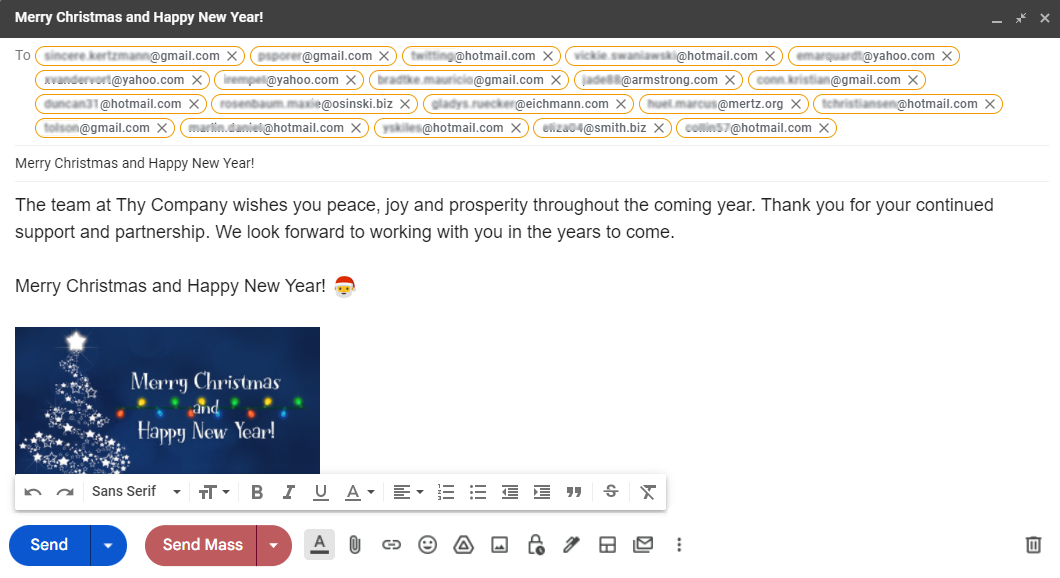
- Enter the name of your email campaign to track statistics.
Save it and click "Ok".
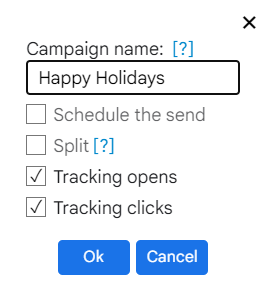
That’s it! Your emails are now being sent. They will be delivered to your recipients without revealing other recipients email addresses.
Campaign options
Campaign name
Optional parameter, used to set the name of the campaign.
The name of the campaign will be displayed in the statistics and will serve
to identify the campaign. If left blank, the extension will generate the name itself.
Schedule the send
Allows you to schedule the send at a set time.
Send interval (s)
Interval in seconds between messages when sending
Split
Allows you to split the campaign into parts. If you send more emails than the
limit available per day, then the sending will be split into parts that will be sent
once a day. 90% of the available email limit per day is being used. This option is
used to ensure that when sending, do not exceed the limit of allowable sendings
per day. In this way, you protect yourself from bounce emails.
If you use this option with "Schedule the send", the split send will start at the
scheduled time.
Portion size for split send
Number of messages sent per day when split send
Tracking opens
Enable opens tracking.
Tracking clicks
Enable clicks-through tracking.