Documentation
How can I use GSheets integration?
-
To get started, click on the "MailBrother options" and "GSheets integration"
buttons.
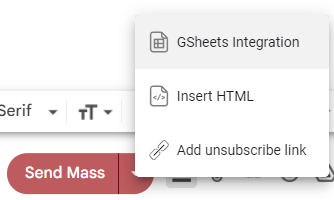
-
Select the sheet you want to use
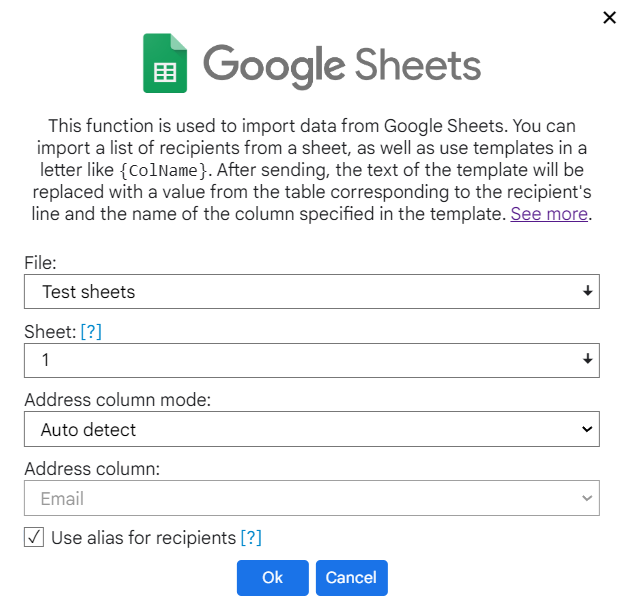
The table itself should have in 1 row - the name of the columns, and in the remaining rows the corresponding values.
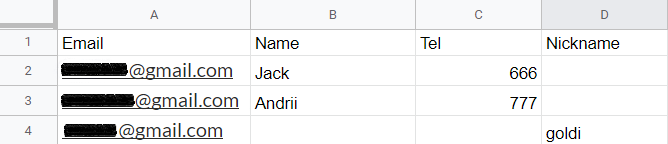
The extension automatically detects a column with email addresses. You can specify another if you wish. -
After clicking on the "OK" button, the extension will import recipients from the
sheet into the letter.
It will also be possible to use templates in the letter, which will be replaced with the corresponding column values. The template has the form{ColName}. You can also use the "OR" condition, for this use the symbol "|" in template. If the last argument of the expression has no value by column name, or if the value is empty, then the last argument will be output as plain text.
To create robust conditions, we recommend that you add the string that you want to see if all arguments in the expression are empty. For example, "Hello{Name|Nickname|friend}". In the absence of "Name" and "Nickname" values, the recipient will receive the text "Hello friend".
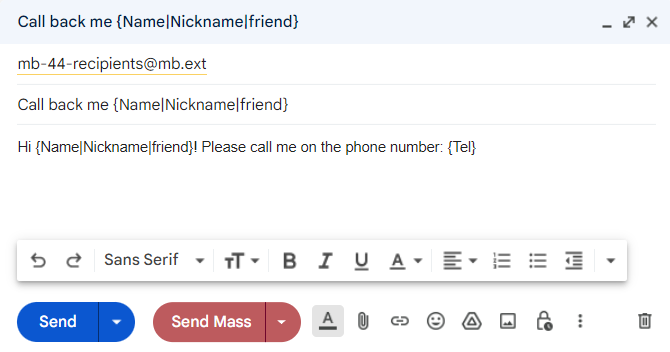
-
All recipients will receive personalized letters in this view
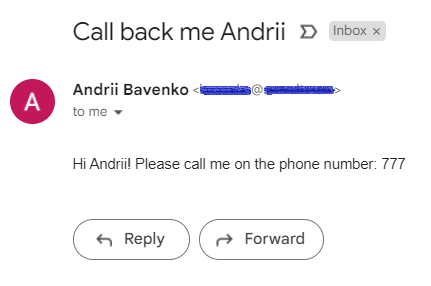
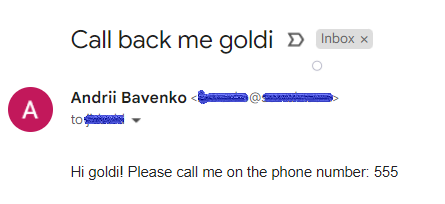
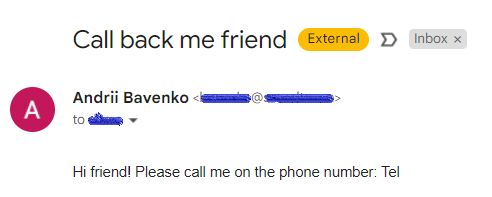
GSheet options
File
Table file name from GSheet.
Sheet
Sheet of the selected file.
Recipients column mode (Auto detect/Manual select)
Auto detect - automatically detect a column with recipients.
Manual select - manual select a column with recipients.
Recipients column
Column from which recipients will be imported.
Use alias for recipients (enabled/disabled)
If the option is enabled, then when importing recipients into a letter, one recipient
will be inserted in the "To" field of the letter with a description of the number of
imported recipients (mb-44-recipients@mb.ext). Serves to reduce the load on the browser
when importing a large number of recipients.
If the option is disabled, then all recipients will be inserted into the "To" field.
Be careful, a large number of recipients can slow down the browser if your computer is
weak.